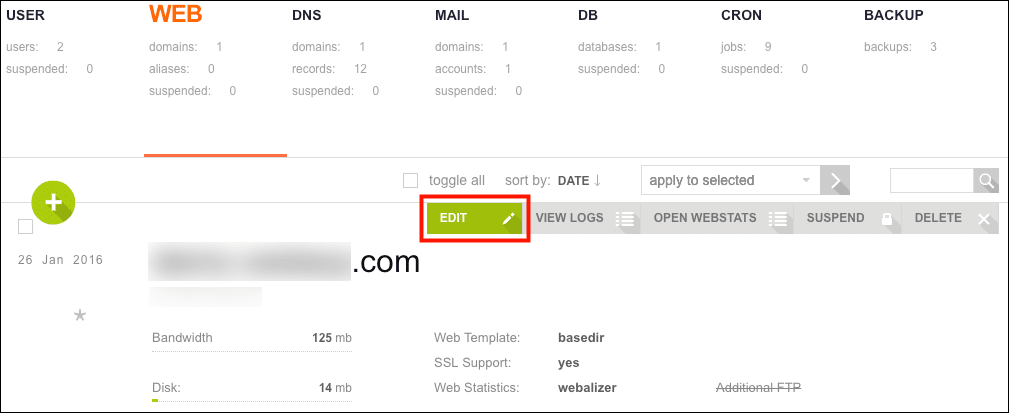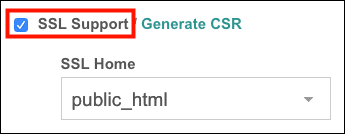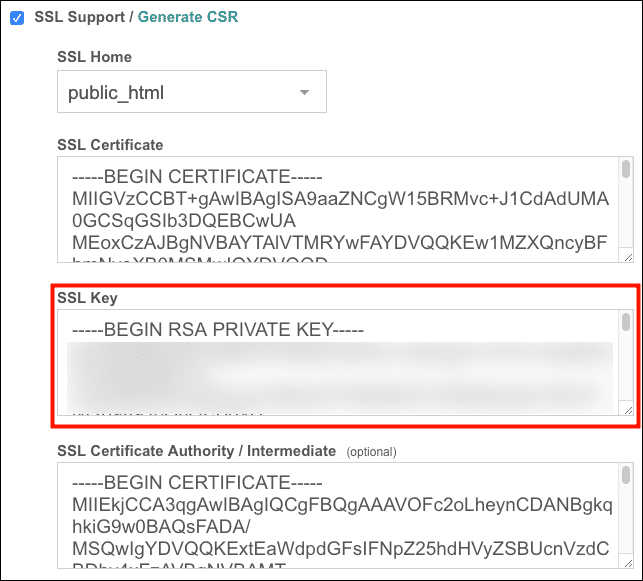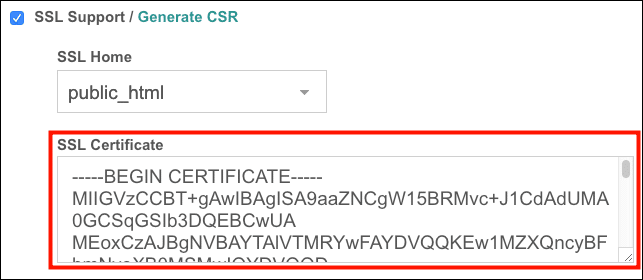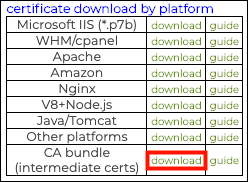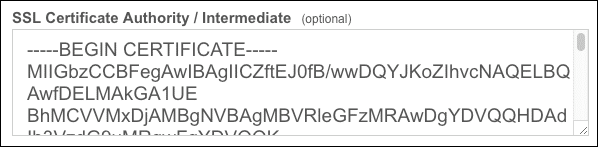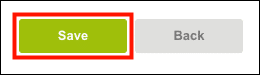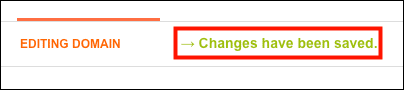This how-to will walk you through installing an SSL/TLS certificate in Vesta Control Panel (VestaCP). VestaCP is a lightweight open-source control panel offered by several web hosts, including Namecheap and AWS.
Before you install a certificate, you will first need to generate a certificate signing request (CSR) and submit it to SSL.com for validation and signing. Please refer to our how-to on CSR generation in Vesta Control Panel and guide to submitting a CSR.
- Click the WEB tab.
- Scroll down to the domain you want to install a certificate for and hover over it, then click the EDIT button.
- Check the SSL Support checkbox.
- If you generated your CSR in Vesta CP, your private key will already be saved in the SSL Key field. If you generated your CSR outside of Vesta CP, copy and paste your private key into this field, making sure to include the lines
----BEGIN RSA PRIVATE KEY----and----END RSA PRIVATE KEY----and replacing any text that is already there. - Paste your signed certificate in the SSL Certificate field, replacing any text that is already there. Make sure to include the lines
----BEGIN CERTIFICATE----and----END CERTIFICATE----. - Download SSL.com’s intermediate CA bundle from the certificate order in your user account.
- Open the file in a text editor (the filename will end in
.ca-bundle) and paste the entire contents into the SSL Certificate Authority / Intermediate field, replacing any text that is aready there. - Click the Save button.
- If everything has gone correctly, you are now finished installing your certificate! Vesta CP will alert you that your changes have been saved.
Thank you for choosing SSL.com! If you have any questions, please contact us by email at Support@SSL.com, call 1-877-SSL-SECURE, or just click the chat link at the bottom right of this page.