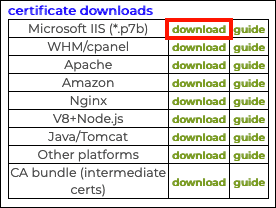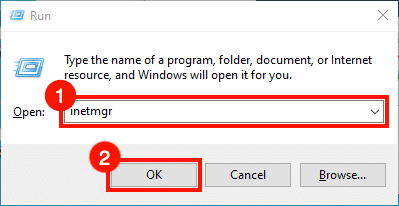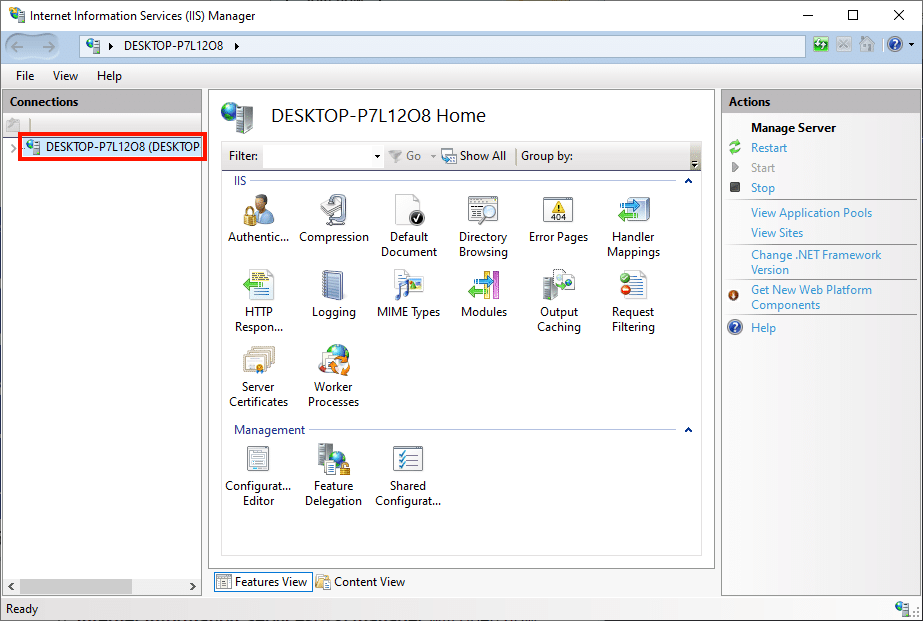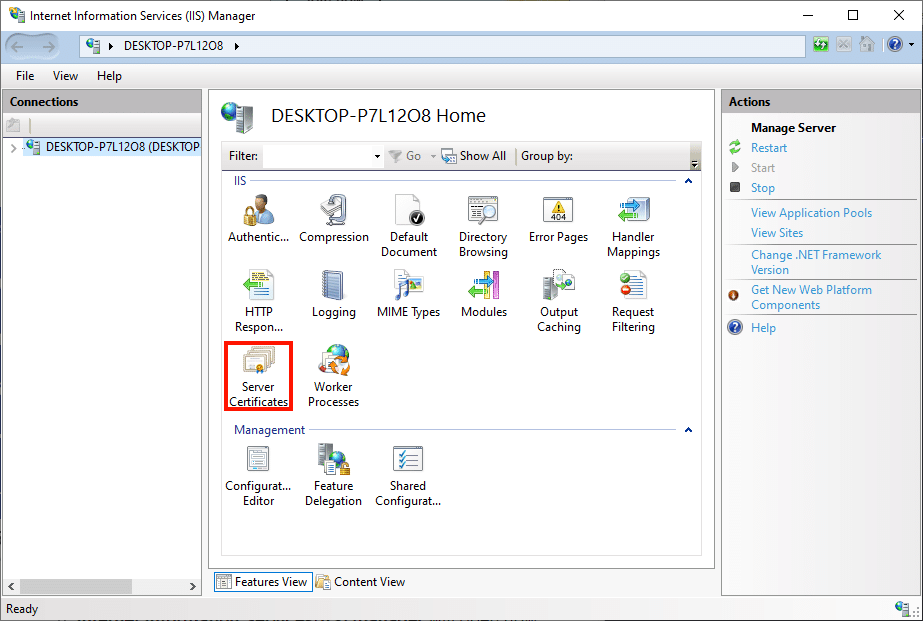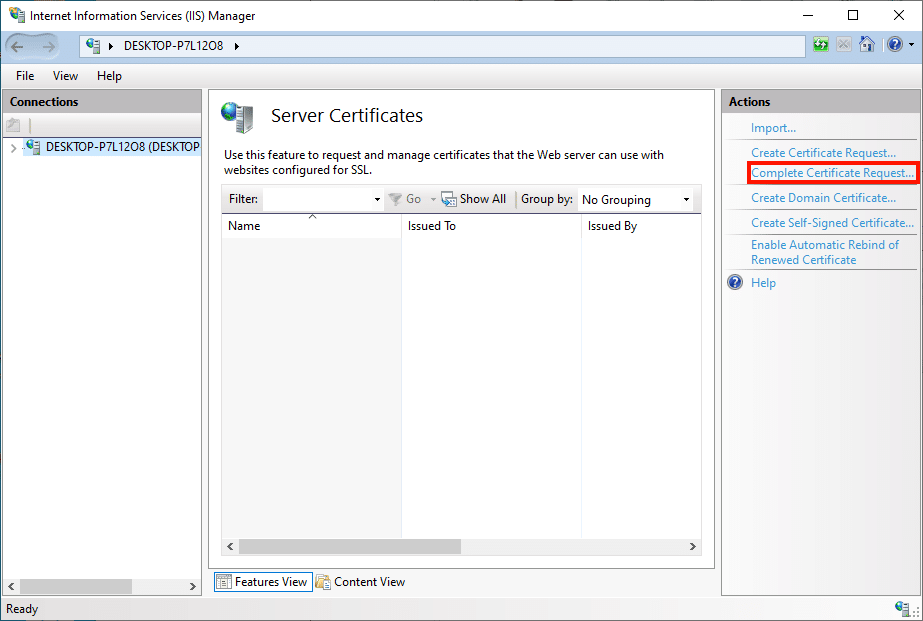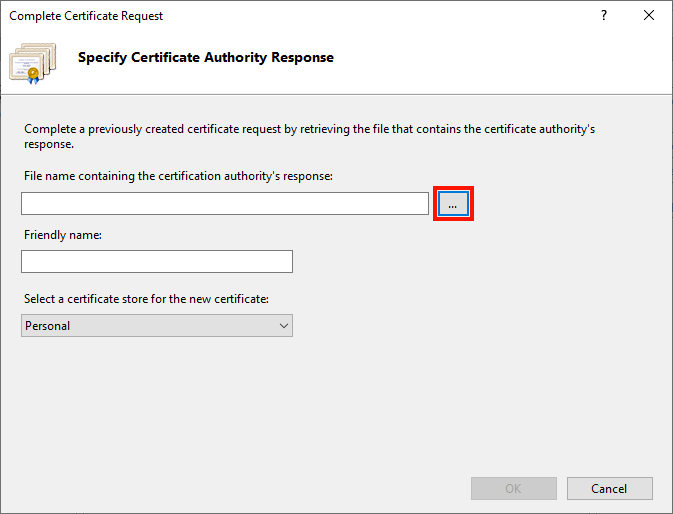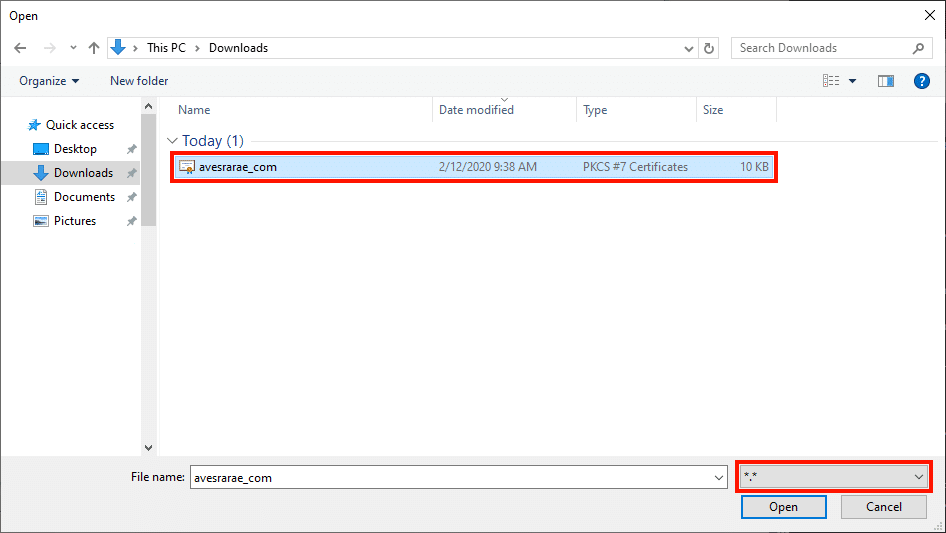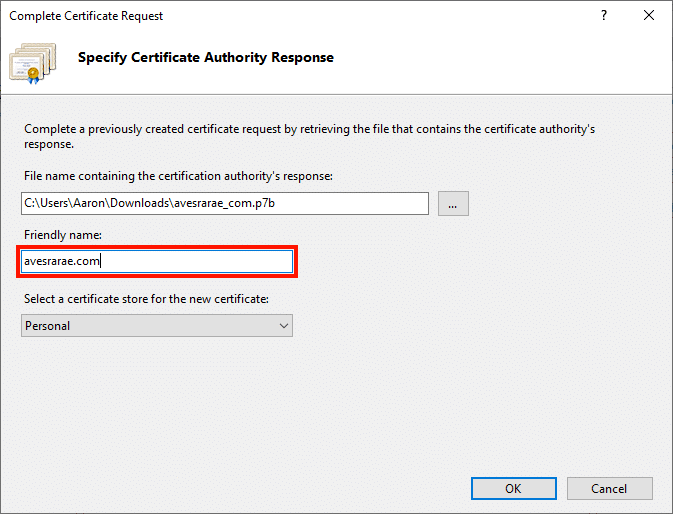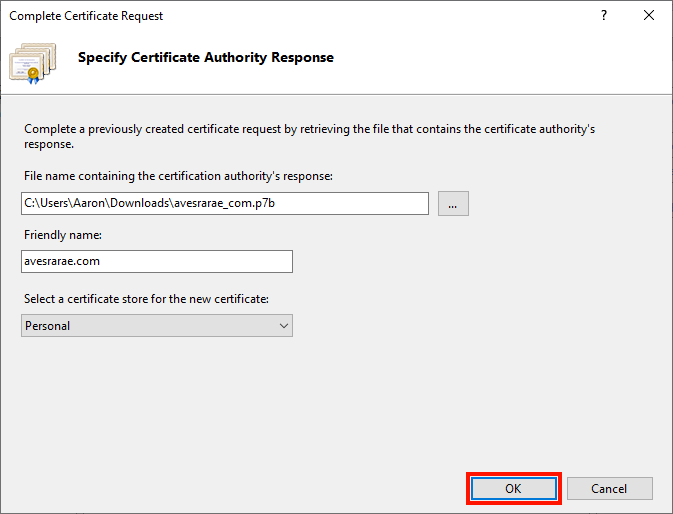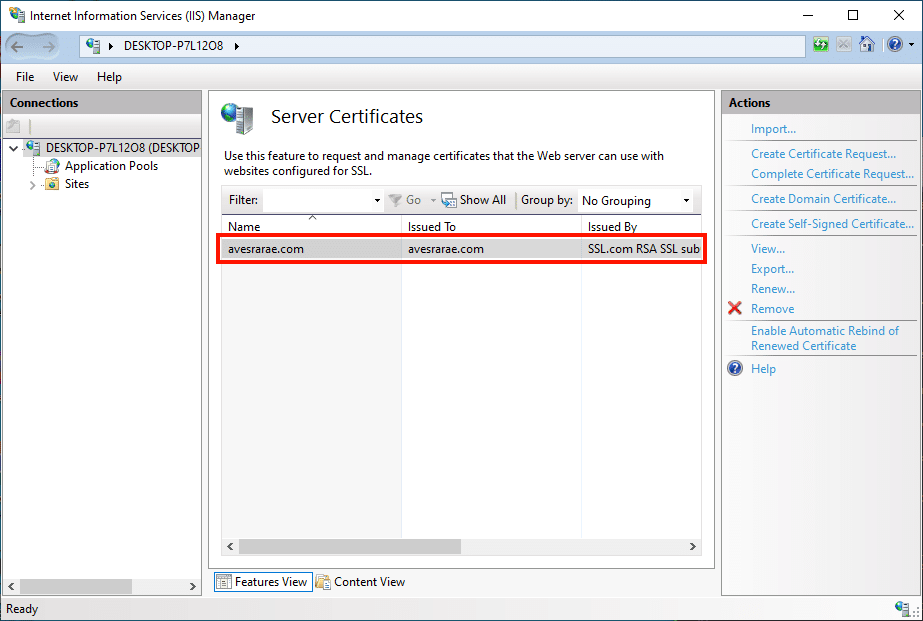Time needed: 30 minutes
This how-to will walk you through downloading and installing an SSL/TLS certificate from SSL.com in IIS. These procedures were tested on Windows 10 in IIS 10, but will also work in IIS 7.x and 8.x.
- Locate certificate order.
First, locate the order in your SSL.com account and click one of the download links.
- Download certificate.
Next, click the download link to the right of Microsoft IIS (*.p7b) in the certificate downloads table.
- Start IIS Manager.
Start IIS Manager. One quick way to do this is by opening the Run command, then typing
inetmgrand clicking the OK button. - Select server.
Select the server in the Connections pane, on the left side of the window.
- Open Server Certificates.
Double-click the Server Certificates icon, located under IIS in the center pane of the window.
- Click “Complete Certificate Request…”
Click Complete Certificate Request… in the Actions pane, on the right side of the window.
- Click … button.
The Complete Certificate Request wizard will appear. First, click the button labeled “…” to open the file open dialog box.
- Navigate to certificate file.
Navigate to the
.p7bfile you downloaded from SSL.com. Note that you will have to change the drop-down menu to the right of the File name field from*.certo*.*to see the file. - Open file.
Click the Open button.
- Create a friendly name.
Next, enter a memorable name for the certificate in the Friendly name field (here we are simply entering the certificate’s common name).
- Click OK.
Click the OK button.
- Finished!
The certificate is installed! The next step is to bind the certificate to a particular website, port, and/or IP address. Please read our how-to on binding in IIS for complete instructions.
If you received an error message about the private key/certificate request being missing, then try the following from a Command Prompt opened as Administrator (substitute “serial number” with your certificate’s actual serial number, in quotes, including spaces):certutil -repairstore my "serial number"
Detailed instructions are available here.