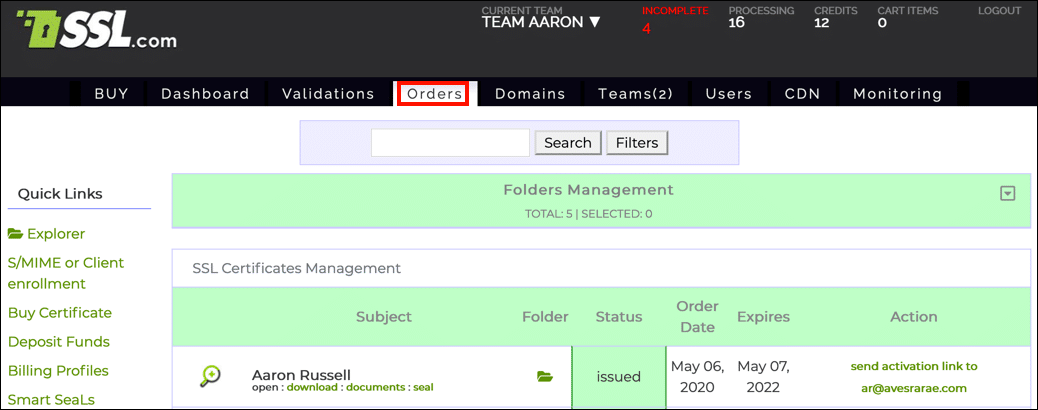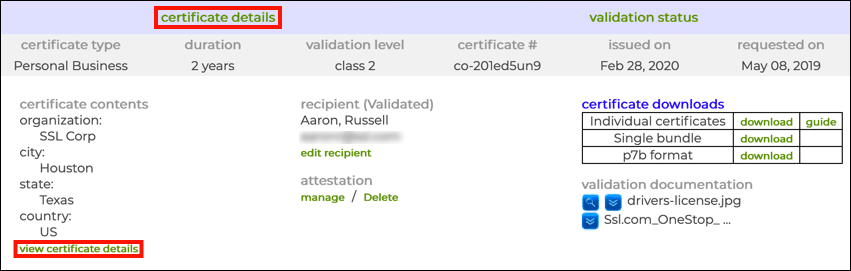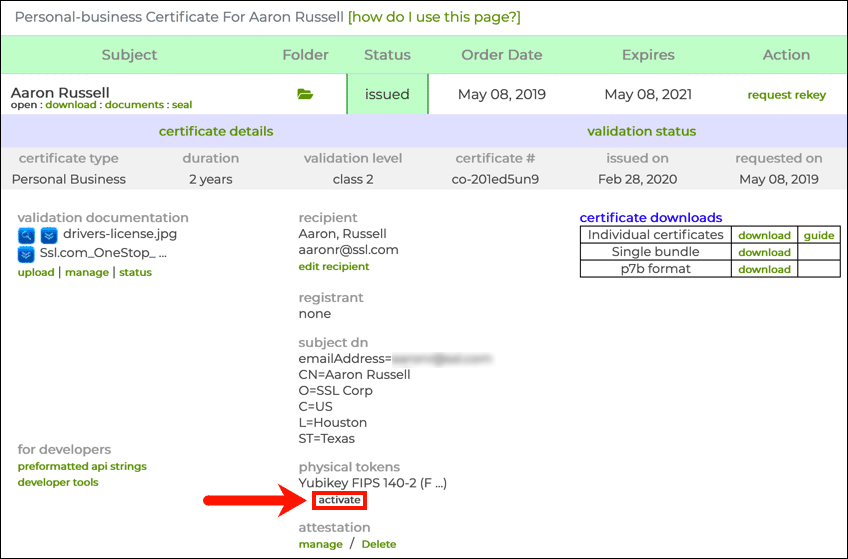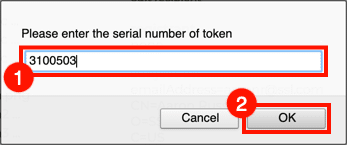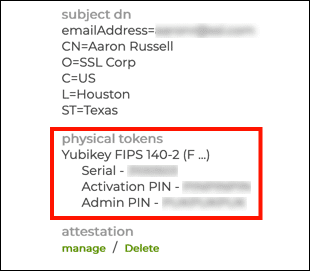Time needed: 15 minutes
If you ordered a FIPS 140-2 validated security key USB token token with your SSL.com EV Code Signing or Business Identity certificate, you’ll need access to the PIN in order to start using it to sign files. This how-to will step you through the process of retrieving your PIK and PUK (PIN unlock key) from SSL.com’s customer portal.
- Login to the portal.
Login to the SSL.com customer portal and navigate to the Orders tab.
- Open certificate order.
Locate your certificate order in the list and click open.
- View certificate details.
Click one of the two links to view the certificate details.
- Click the “activate” link.
Click the activate link, located under physical tokens and Yubikey FIPS 140-2.
- Enter serial number.
A dialog box will appear. Enter your YubiKey’s serial number, then click the OK button. Note that the serial number is located on the back of your YubiKey, below the QR code.
- View PIN and PUK.
The YubiKey’s serial number, PIN, and PUK will appear. Note that the PUK is labeled Admin PIN in the portal. If you also need your YubiKey’s management key, please contact Support@SSL.com.
- Next steps.
Now that you have your YubiKey PIN, you’re ready to start signing files! Check out these SSL.com FAQs for more information on getting started with your new certificate:
• Getting Started With Your EV Code Signing Certificate
• Getting Started With Your Business Identity Certificate