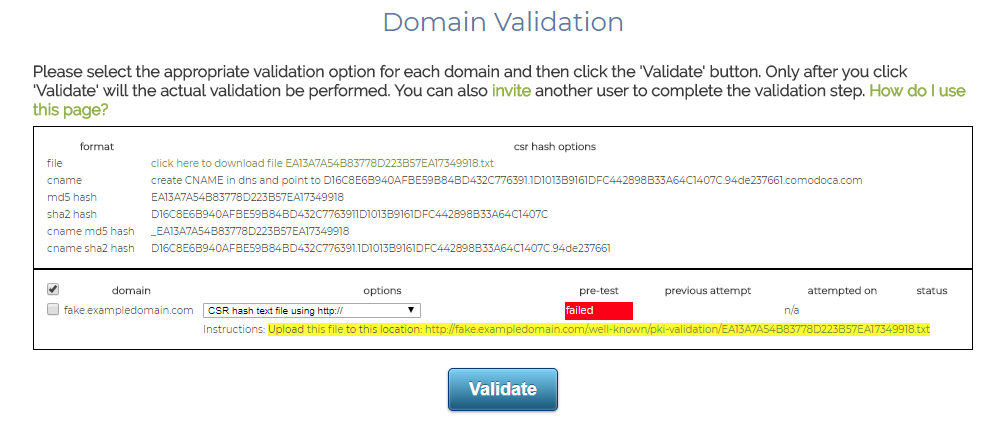It is a startling sight to behold. You have just uploaded the CSR and are eager to obtain your certificate, but as soon as you reach the validation page you see that the test has failed. WHY!?
First…
Don’t Panic!
The red “failed” status is the default state for the validation page. The message does not mean that there is a problem with your order. It simply means that you have not selected a validation method. To correct the situation you should select one of the 3 validation methods using the “options” drop-menu on the page (look for the inverted triangle above the yellow highlight). After selecting your validation method, look to the right and notice that the “attempted on” section says “n/a”. This is also a default message. To proceed, click “Validate.”
Now, the “attempted on” field has been updated. The current date and time will appear next to a description of the validation method that you chose. The status will still say “failed,” but that is still okay. All you need to do now is to complete the validation task that you just selected.
You can return to this page at any time to check the status of your validation or to let the system know that you have completed the validation task. If you are validating more than one SAN entry (domains, subdomains, or wildcards), then there will be a line for each entry on the certificate. You may notice that the validation status for one SAN entry may update prior to others. This is to help you keep track of those domains that still require validation.
As always, you can contact the technical support team by emailing Support@SSL.com or using the Live Chat button at the bottom-right of the screen. We’re always glad to assist our customers.
Need more support for your SSL.com account? Check out the resources below: