Esealing is an option for users who want to quickly sign their documents on esigner.com using SSL.com’s self-issued document signing certificate. With esealing, there is no need for the user to create a personal signing profile since SSL Corp will appear in the digital signature as the signer of the document.
Steps for esealing
- Click the Get Started button or the Documents tab to upload the document that will be signed.
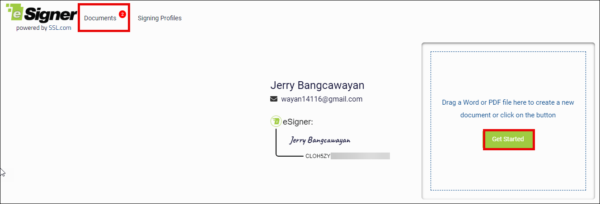
- After uploading the document, set a title for it. Once finalized, click the CREATE button.
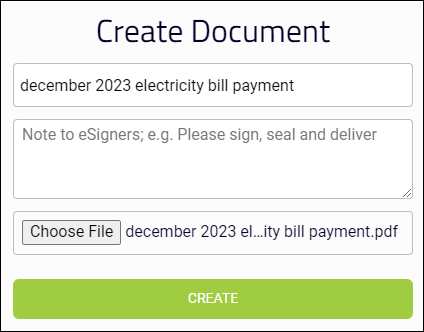
- Click the ESEAL THIS DOCUMENT button.
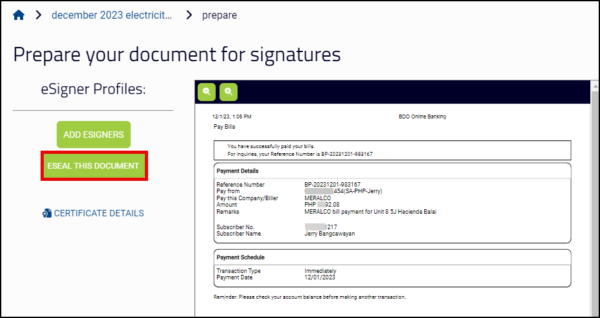
- You will be asked to confirm if you want to eSeal the document with no eSigners. Click the Yes button to confirm.
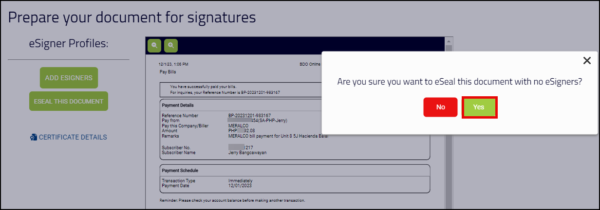
- You will be notified that the document is being esealed. Click the Go To Document button to check the status.
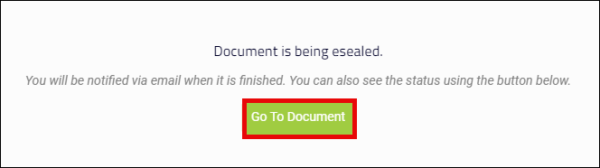
- After a few seconds, the document will be successfully esealed and you will be provided the following options: Download esealed Document, Audit Page, Combined File and Audit Page, Signed and Audit ZIP, Share, and Copy Link.
Options for esealed Document
There are several options you can do to a document esealed on esigner.com. These options are listed below:
-
- Download eSealed Document: Clicking this will download the signed file to your computer.
- Audit Page: Clicking this will download a Certificate of Signature and Timestamp which displays key information, including the name and email address of the document owner; name of the document and date when it was created; details of the document signing certificate that was used; and number of signatories.
- Combined File and Audit Page: As the label suggests, clicking this will download a single pdf copy containing both the signed file and the Audit Page.
- Signed and Audit ZIP: This will download a ZIP file which contains distinct copies of the signed file and the Audit Page.
- Copy Link: This allows you to generate a download link for the signed document and audit page that you can share to your contacts.
Was this article helpful?
Thanks for your feedback!