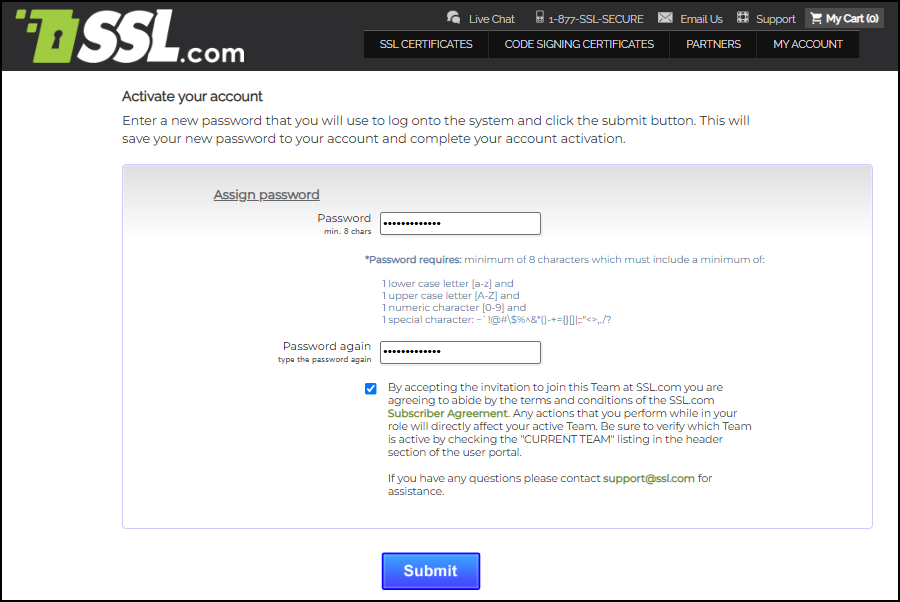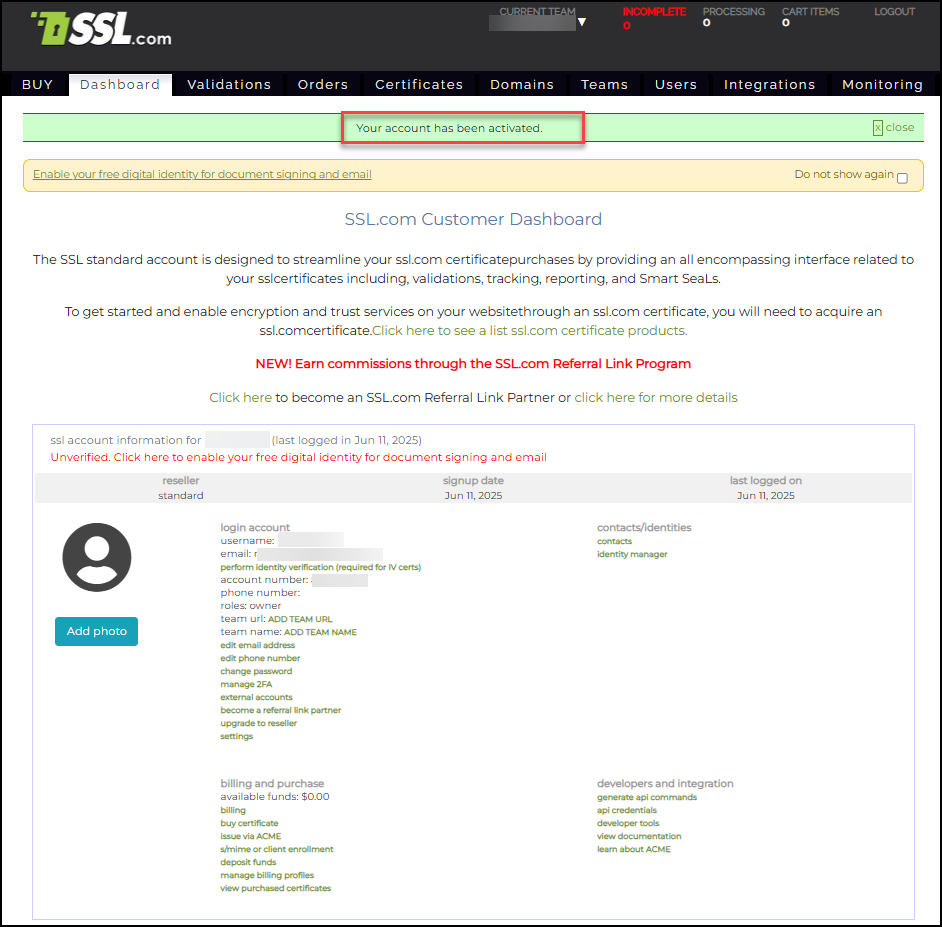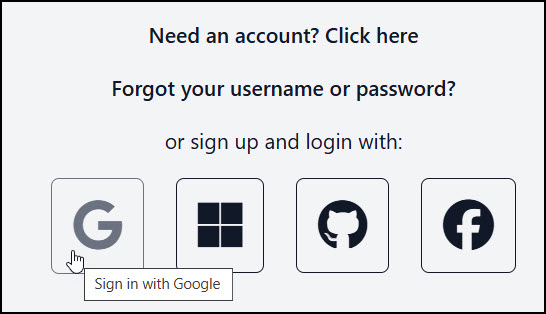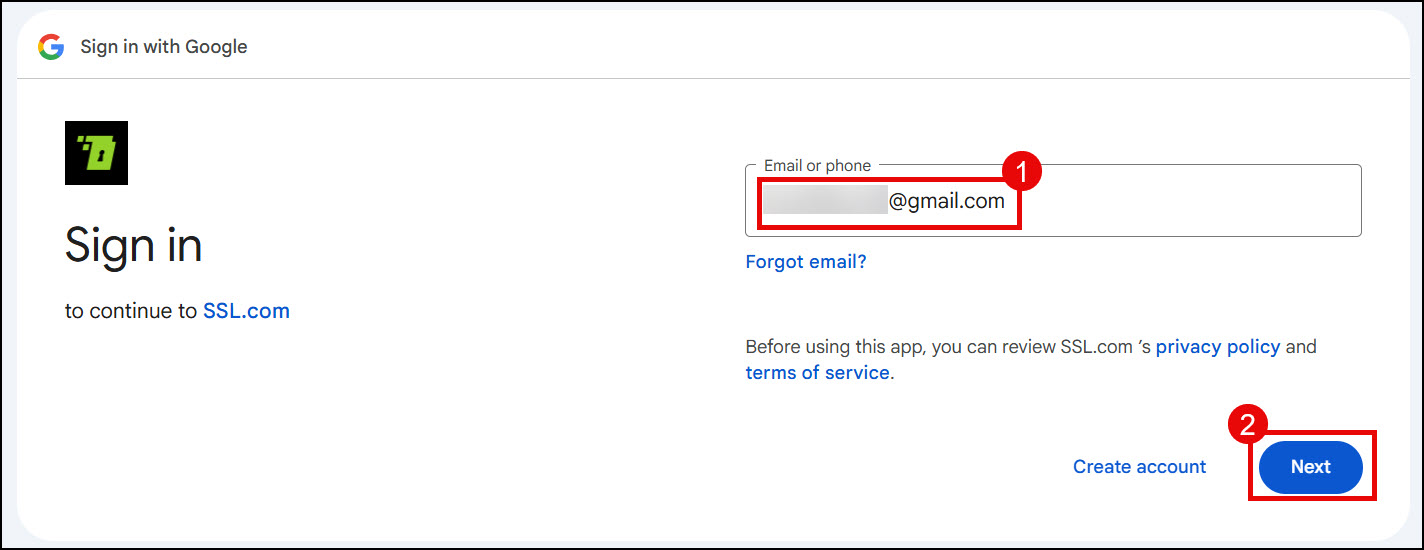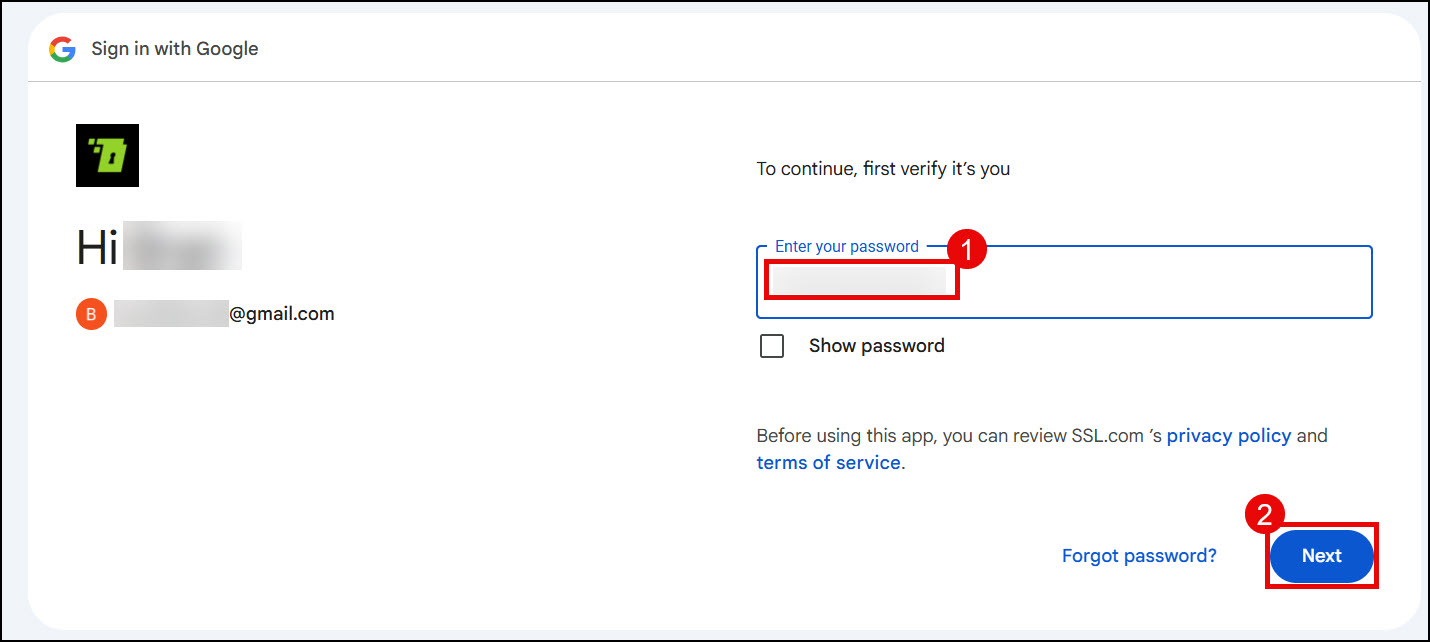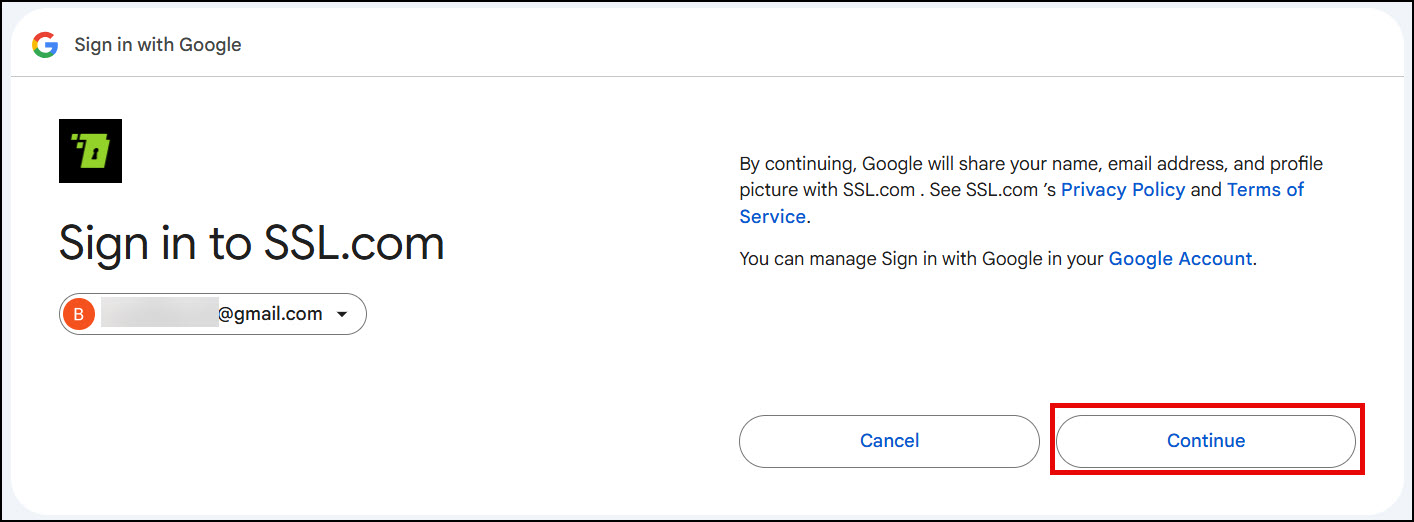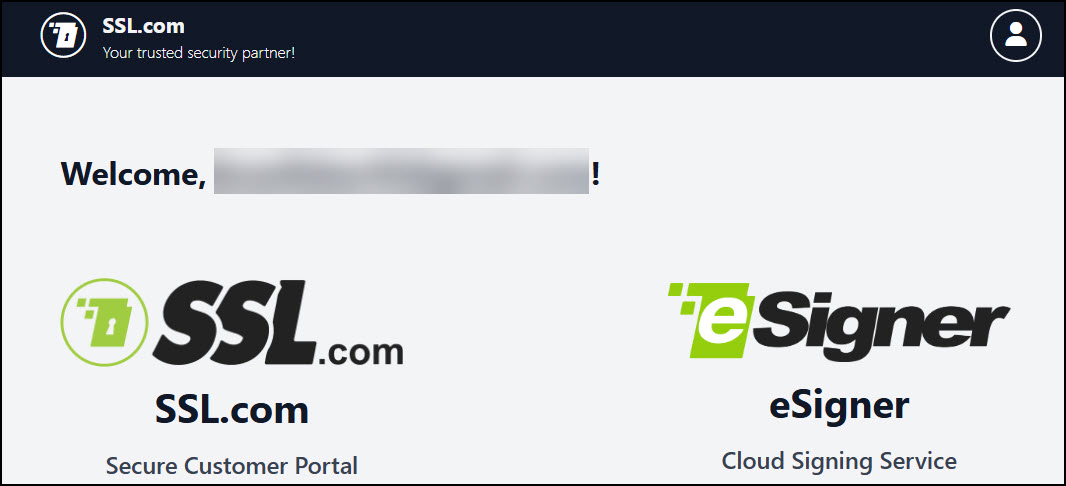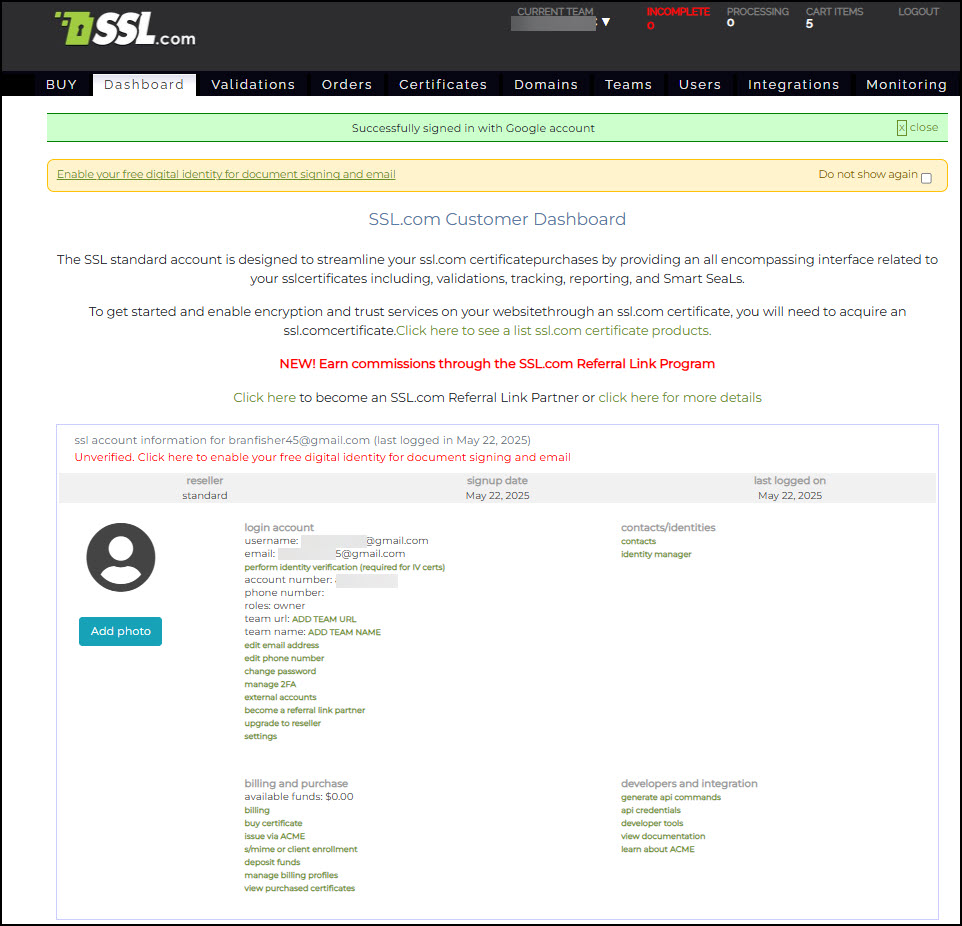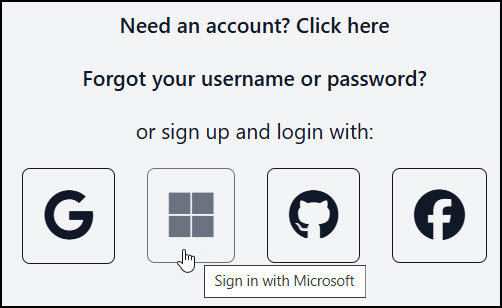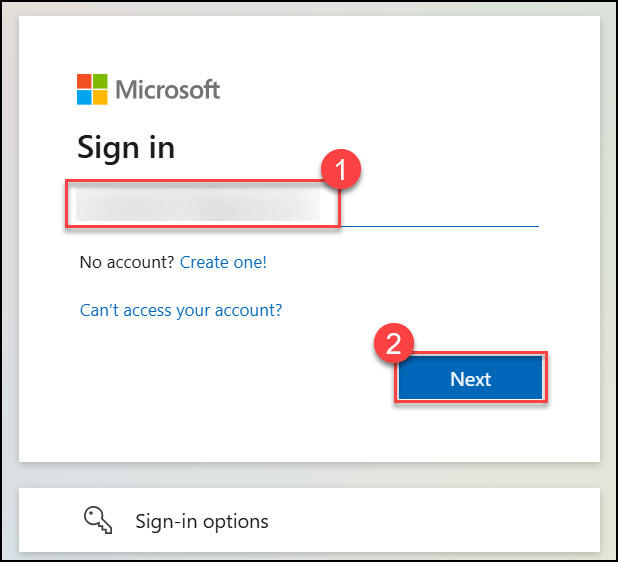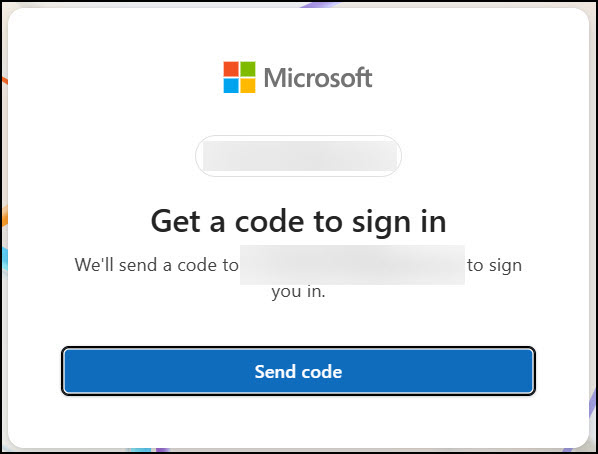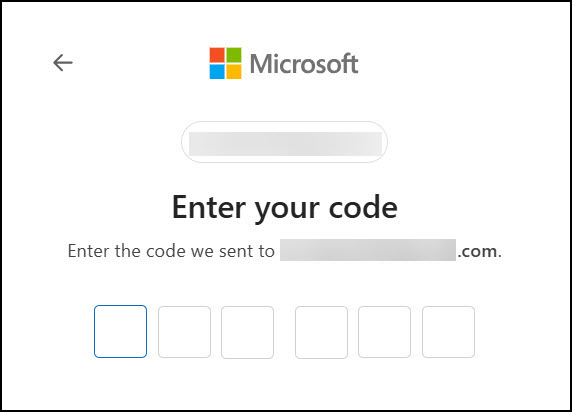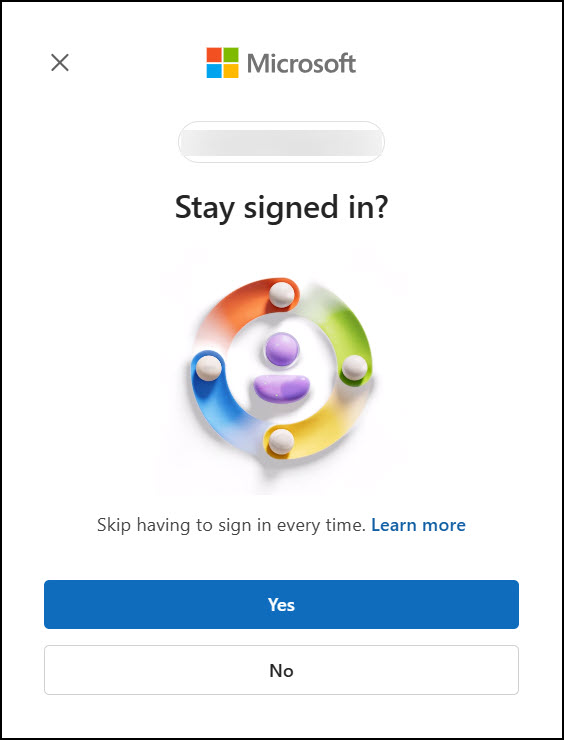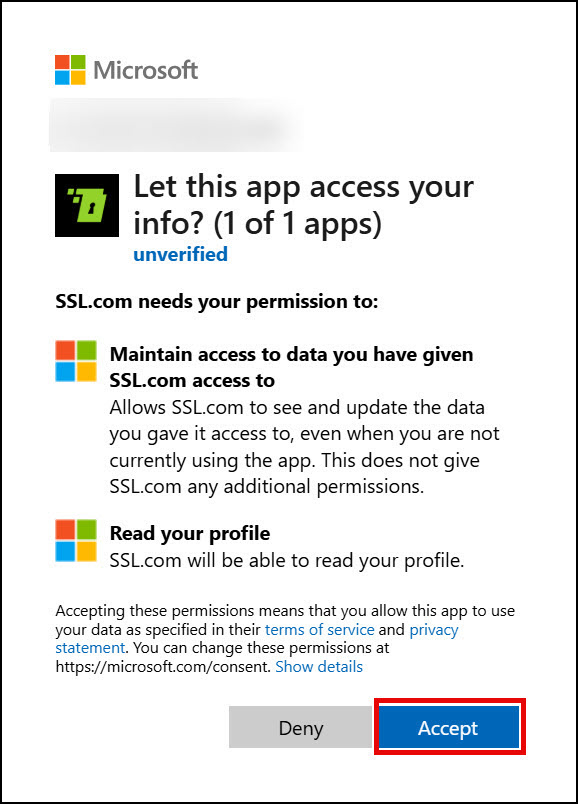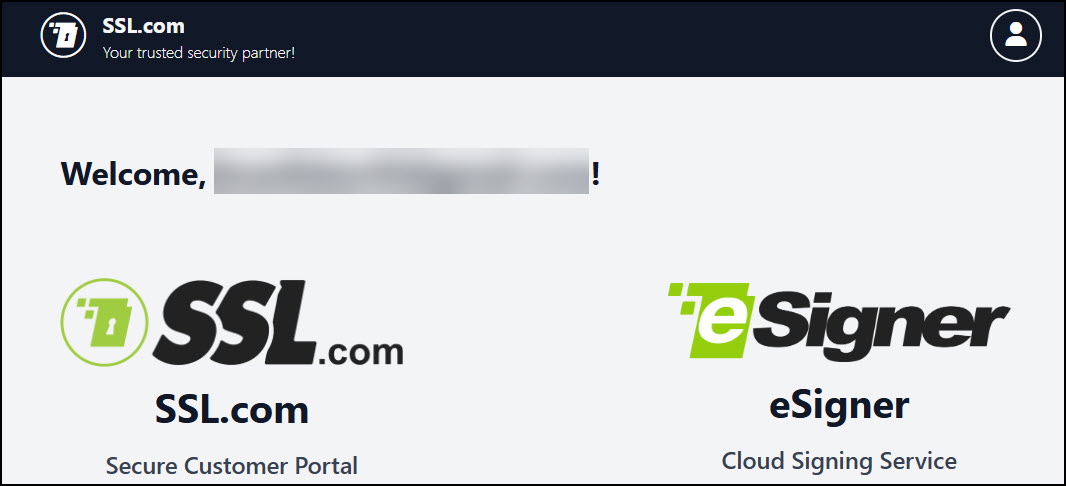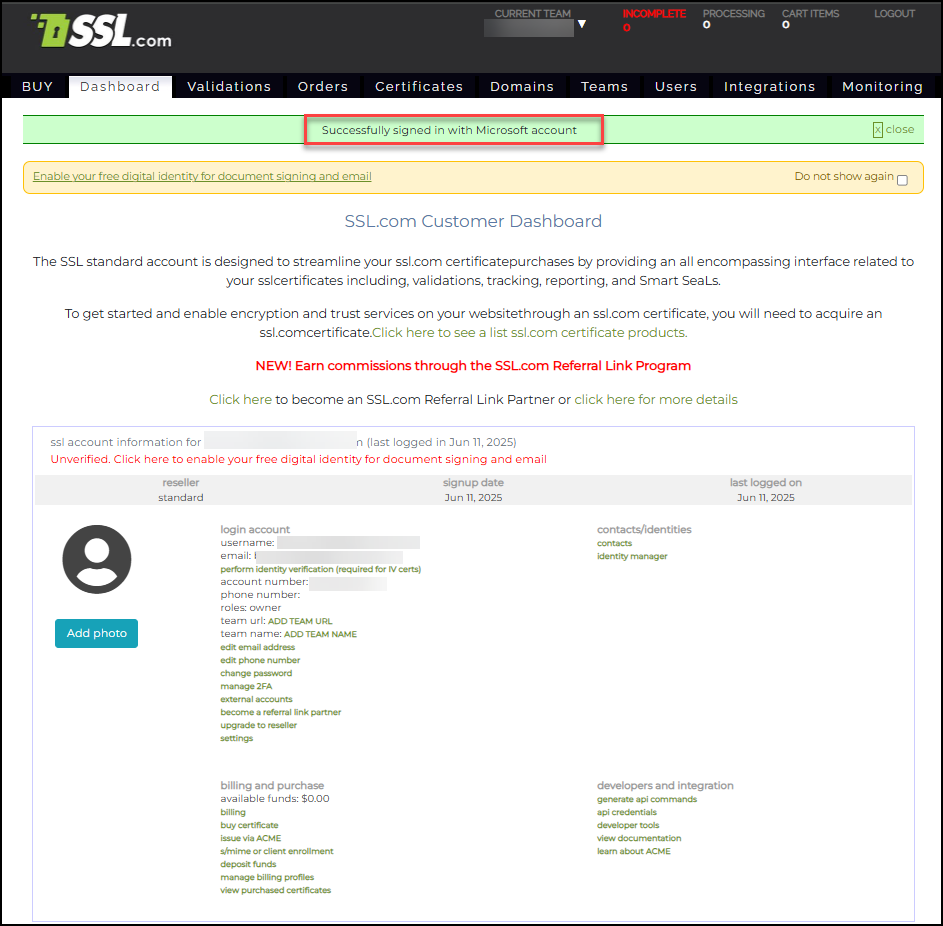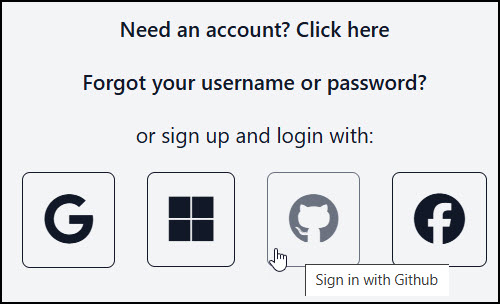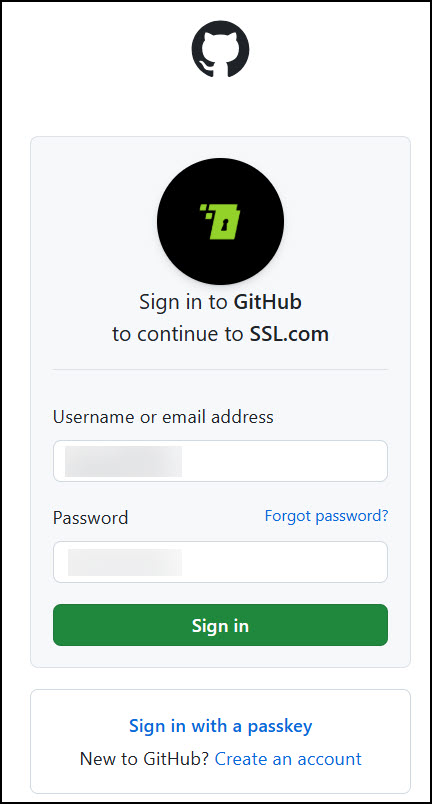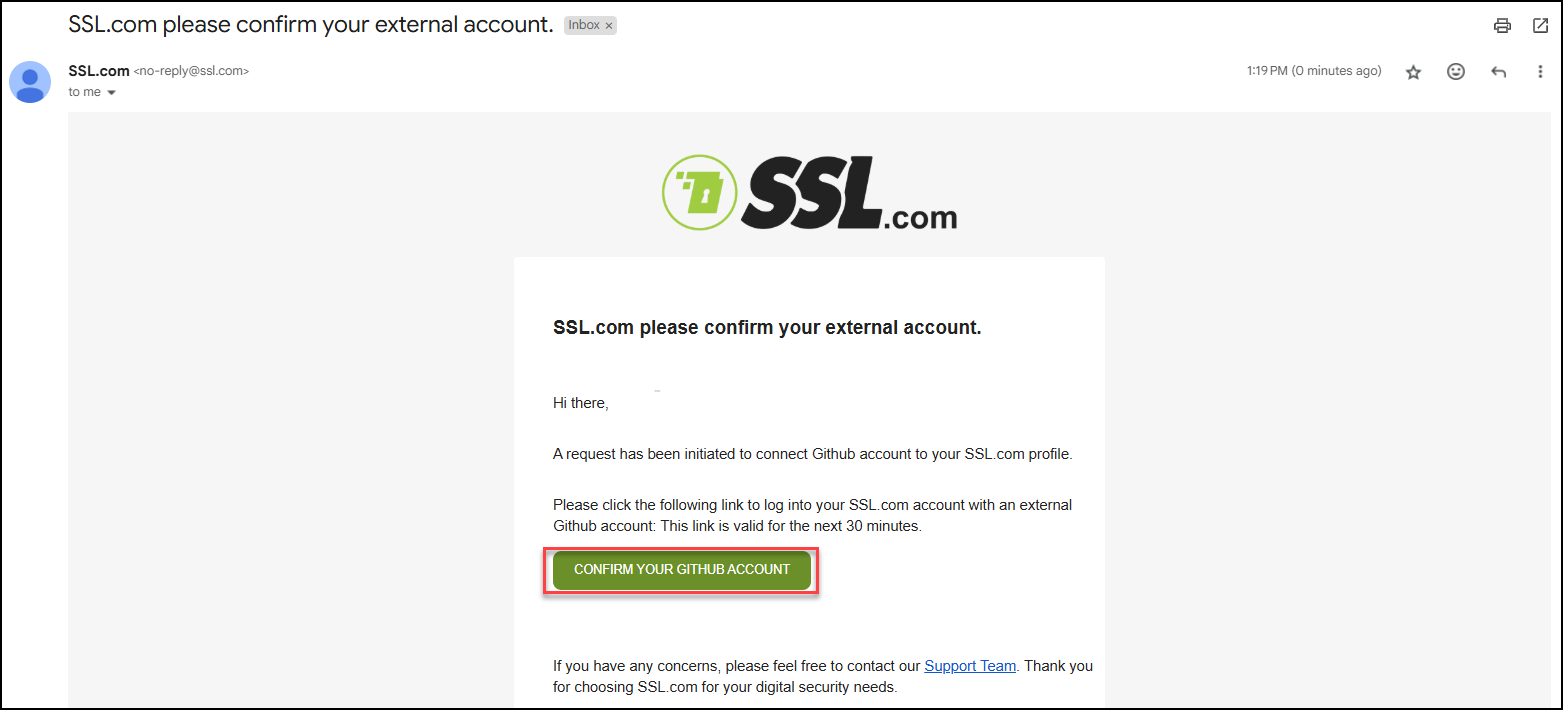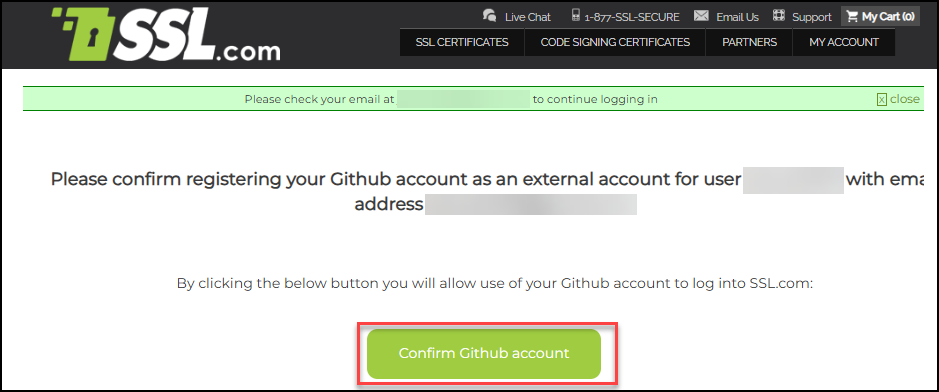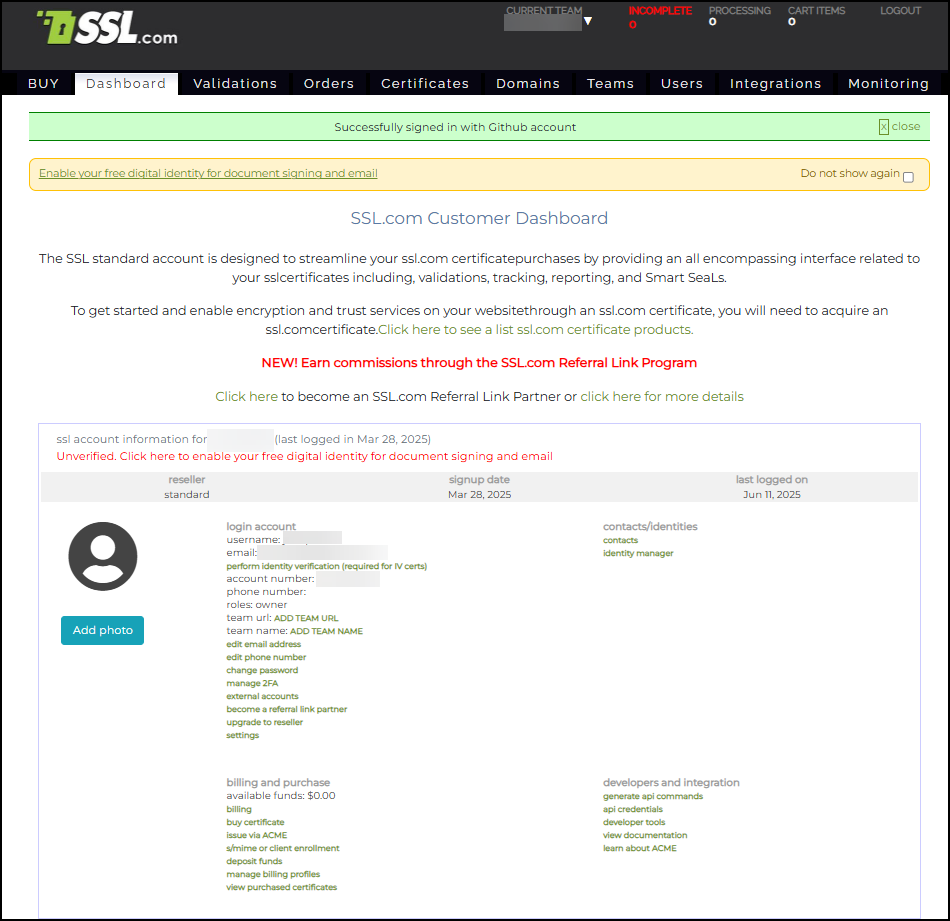Regular Registration Method
- Visit the SSL.com’s Customer Registration page in your browser. The page will present you with a web form requesting your customer account details.
- Generate your desired username. Next, place the email address that will be linked to your SSL.com account. Notifications about your account will be sent to this email address. Upon confirmation, click the Register button to create your account.

- Now that your account is created, the next step is to activate it. You will not be able to login and use your account if activation has not been performed. Check your email address for instructions sent by SSL.com to activate your account and click the activation link.
- Upon clicking the activation link, you will be asked to generate a secure password for your account. Take note of the requirements for a valid password. Afterward, check the box confirming that you agree to abide by SSL.com ‘s Subscriber Agreement. Finally, click the Submit button.
- Your account is now activated and ready to use! You will be redirected to your account’s Dashboard page where you can manage your billing profile, account credentials, contacts, and other features.
Signing Up Using Single Sign On (SSO) Method
SSL.com is currently offering a Single Sign On method to create an SSL.com online customer account by linking a Google, Microsoft, or GitHub account.
Implementing Single Sign-On (SSO) via trusted platforms provides robust security benefits by leveraging the hardened authentication mechanisms of these well-established identity providers. When SSL.com allows users to create accounts using one of these providers, it minimizes the exposure of sensitive credentials by eliminating the need for a separate username and password specific to SSL.com. This reduces the risk of password fatigue and reuse, which are common vulnerabilities in traditional account systems.
Overall, SSL.com’s adoption of SSO provides a more resilient and efficient authentication mechanism that aligns with modern cybersecurity best practices.
Link your Google Account
- Go to SSL.com’s login page.
- Click the Google icon.
- Place the email address or phone number for your Google account. Then click the Next button.
- Place the password for your Google account and then click the Next button.
- Click the Continue button.
- Your SSL.com account is now created through your Google account! From here, you can choose to login to the Secure Customer Portal or the eSigner Cloud Signing Service.
- If you click Secure Customer Portal, you will be taken to the Dashboard section of your SSL.com account.
Link your Microsoft Account
- Go to SSL.com’s login page.
- Click the icon for Microsoft.
- If you are not yet logged in to your Microsoft account in your browser, you will be asked to sign in through your account’s email address and password or other sign-in options you have previously configured for your Microsoft Account. The following steps demonstrate how to login with an email address and password. First, place your email address and then click Next.
- Click send code so Microsoft can send a login code to your email address.
- Enter the code.
- Choose if you want to stay signed in.
- Click Accept.
- Your SSL.com account is now created through your Microsoft account! Click the Secure Customer Portal to view your account dashboard.
- On your dashboard, you will see a message indicating a successful creation of your SSL.com account.
Link your GitHub Account
- Go to SSL.com’s login page.
- Click the icon for Github.
- Place your Github accounts’s username/email address and password. Afterward, click the Sign in button.
- On another tab, open your Github account’s registered email and check the email from SSL.com, requiring you to confirm your Github account. Click the confirmation link.
- Click the Confirm Github account button.
- You have successfully created your SSL.com account by linking your GitHub account credentials!
Related Guides
- The Dashboard page
- Validations page
- Orders page
- Create Teams in your account
- Domains page
- Add or remove users from your team