SSL.com provides bulk ordering and enrollment of Basic S/MIME and NAESB certificates through our bulk order tool. This guide will walk you through the enrollment of recipient information and the bulk ordering process.
Note: Bulk ordering NAESB certificates has the additional requirement of a Pre-validation Agreement. For a tutorial on getting started with a Pre-validation Agreement, please see our how-to on Bulk Ordering Identity Pre-Validation Agreement Setup.
Bulk Enrollment through Email Address List
- Begin by clicking the S/MIME or Client enrollment link, on the left sidebar of the Orders tab in your account.
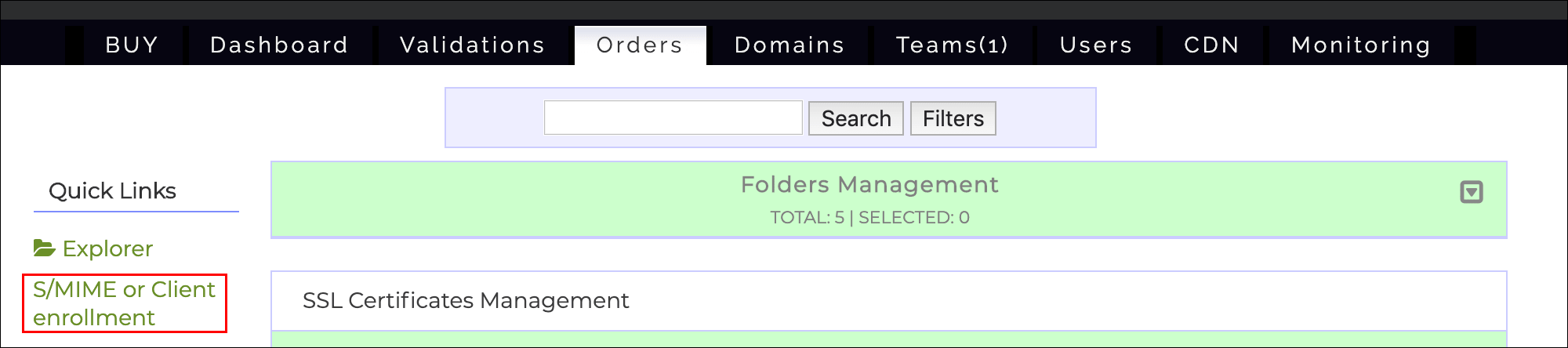
- On the Enrollment page that appears, select the type of certificates you want to issue from the drop-down menu. Then, enter a space- or comma-separated list of the email addresses you want to issue certificates for. Under Step 3: Verify Emails a counter will show the number of entered emails that are covered by your pre validation agreement. Any that are not covered will be counted as Pending, and will be validated independently by SSL.com. Finally, select the duration of the certificates and click Next to pay for your invoice.
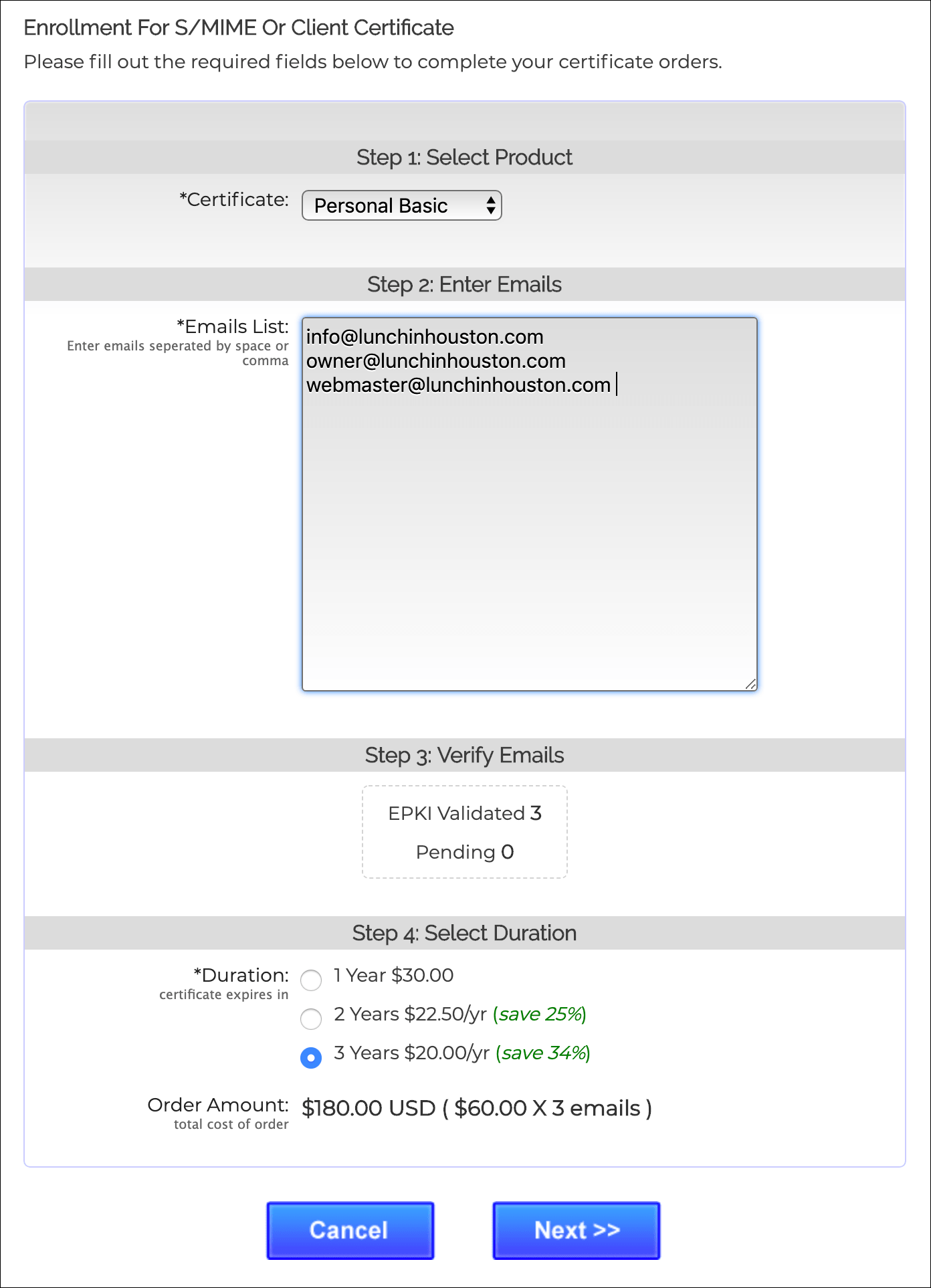
Bulk Enrollment through CSV File Upload
- Click the Orders tab Login to your SSL.com account, click the Orders tab, followed by the S/MIME or Client enrollment on the left sidebar.
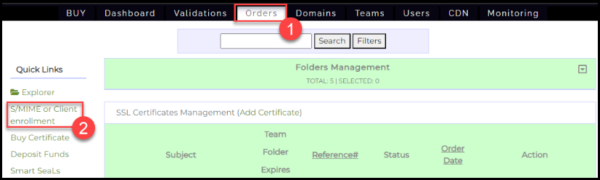
- Under the *Certificate option, click the drop-down arrow and select Personal Basic for a S/MIME certificate or NAESB Basic for a NAESB certificate. Next, click the radio button for the csv upload option and click the Choose File button to upload your csv file containing the bulk information required for your orders. The csv file should have columns for First Name, Last Name, Email, Country, and Csr (Certificate Signing Request). Fill out all columns except for Csr. For a templated csv file, click the Download an example csv link.
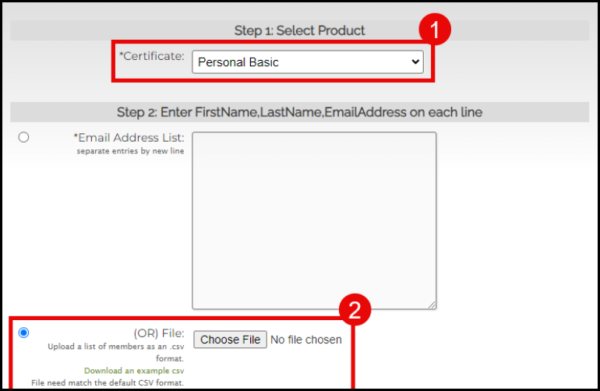
How to Pay for your Invoice
- You can pay the invoice by clicking the button labeled THIS INVOICE.
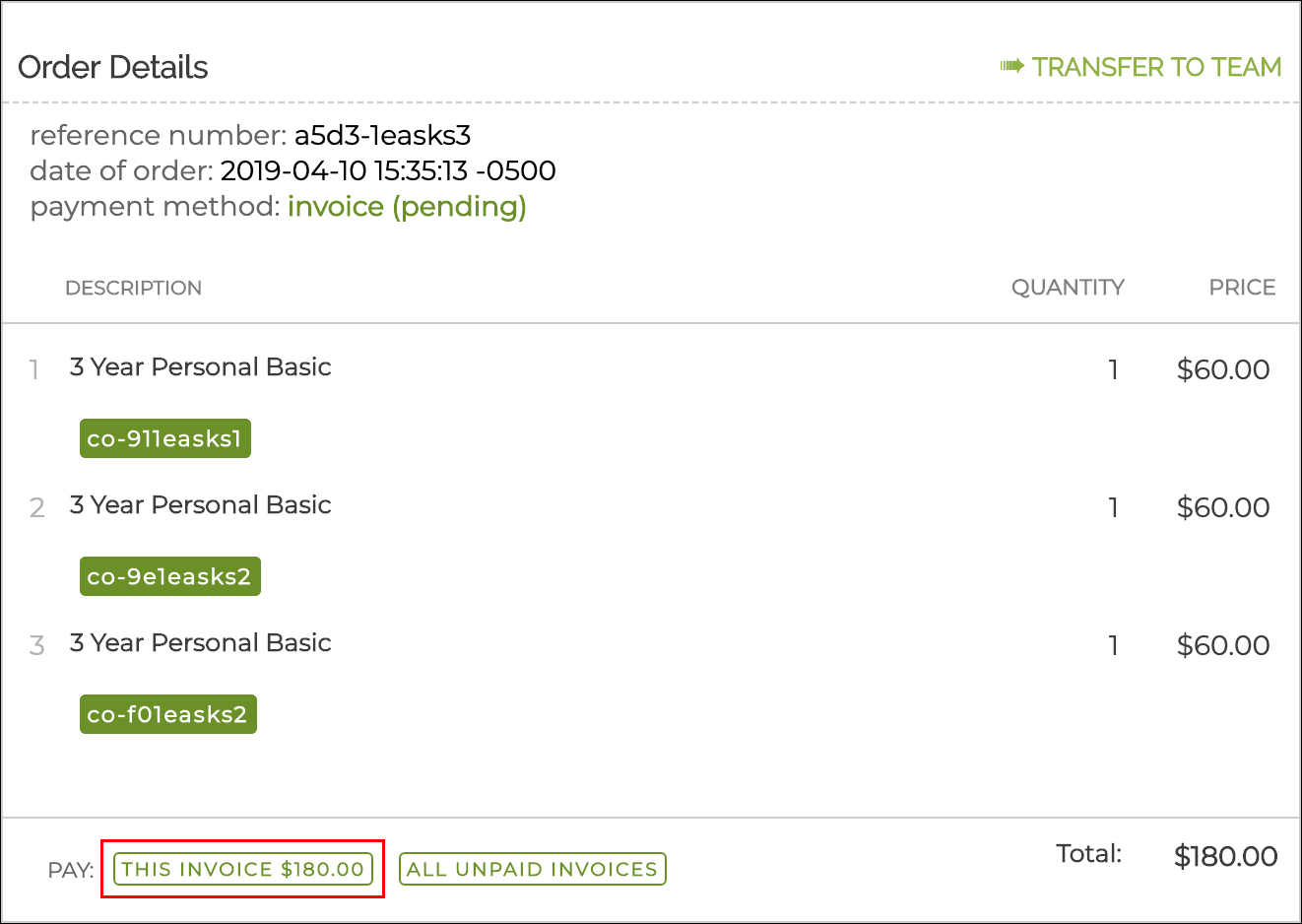
- Enter your billing information and click Next >> to pay your invoice via PayPal or credit card. If you have an existing account balance you can apply it to all or part of your invoice at the bottom of the screen.
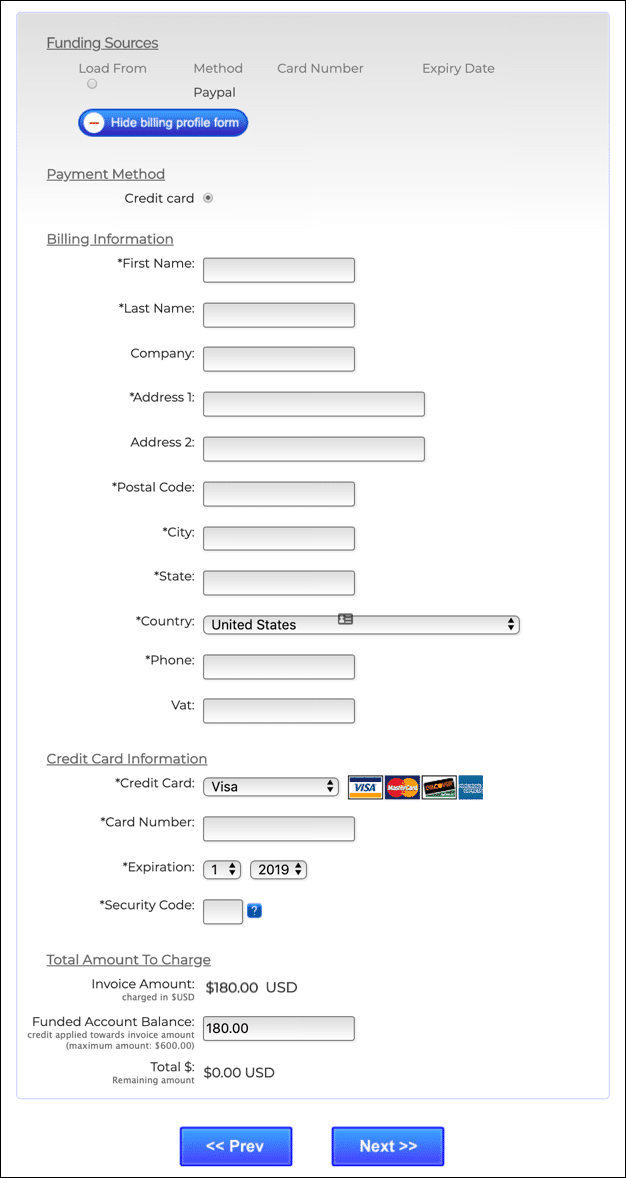
- You’re all done! If everything has gone correctly up to this point, the certificates you ordered will now be issued to the email addresses you entered in step 1 above.
Planning to order your certificates in bulk? Our streamlined process makes it simple and efficient.
Proceed to the form below to get started.



