A successful voice or SMS contact to a validated telephone number is required to issue any Organization Validation (OV) certificates – also known as High Assurance certificates.
SSL.com’s certificates requiring callbacks when issued to a business or other organization include:
- High Assurance SSL
- Code Signing
- Personal Pro Email and ClientAuth
- Business Email, ClientAuth, and Document Signing
- NAESB Client Certificates
This how-to will give you a detailed walk-through of the callback step for ordering any of the certificates listed above.
Note: Extended Validation (EV) certificates also require callbacks, but these are performed manually rather than through SSL.com’s user account portal.
- When you have submitted information about your organization to SSL.com, your new certificate will have a status of pending validation until we verify the information you’ve sent, including the telephone number. Please refer to SSL.com’s requirements for OV certificates when submitting your information.
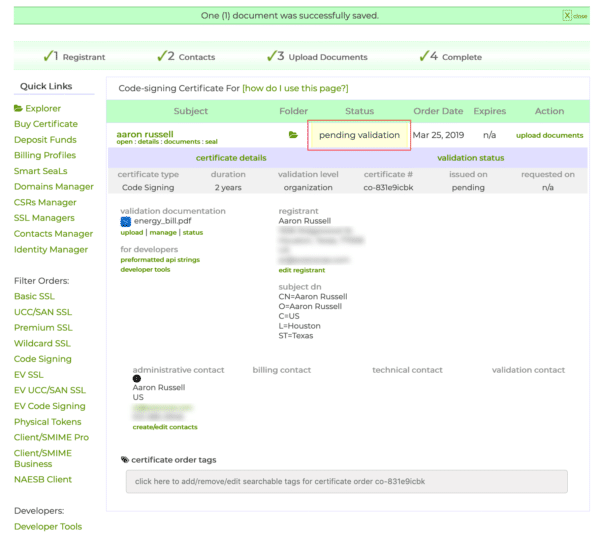
- Once your telephone number has been verified, the perform callback link will be made available to you. To find it, navigate to the documents page of your order by clicking the documents link, located below the certificate name in the Subject column on the Orders page.
- Next, click the Perform Callback link, located at the lower left of the documents page.
- A dialog box will appear. Enter one or more email addresses to send the callback link to, and then click the Send button.
- A green alert message will appear, verifying that the callback links have been sent.
- Check your email for the callback message. When it arrives, click the link it contains.
- After clicking the link, a callback verification form will open in your web browser. (If you are not already logged into your account, you will be taken to a login screen first.) To initiate a call to your verified phone number from our automated system immediately, just click the Call Now button. You can choose between voice and SMS by using the radio buttons at the bottom of the form.
- By using the Callback Types drop-down menu, you can also choose to schedule an automated call at a later time via the Schedule Callback option, or schedule a direct call from a member of our staff by choosing Manual Callback. If you choose one of these options, form elements for scheduling the call will appear dynamically:
- If you choose Callback Now and click Call Now, a form for verification code entry will appear. When you receive your call or text it will include the code. Enter the four-digit code and then click the Verify Phone button.
- If you choose Schedule Callback and schedule the call with the form, you will receive a call or SMS with a four-digit code at your selected time. Return to the URL from your callback email. and enter the code at the base of the Schedule Callback form and click the Verify Phone button.
- If everything has gone correctly with the Callback Now or Schedule Callback options, an alert message will appear in your browser confirming that callback verification is complete. If you chose Manual Contact, a staff member will contact you personally at the selected time to complete validation.
- Your callback is complete! After a successful callback and all other validation requirements have been satisfied, SSL.com will send you a Certificate Activation Link email message that you can use to collect your certificate. Alternately, you can click the generate certificate link in the Action column of the Orders tab in your SSL.com account to collect the certificate.
Thank you for choosing SSL.com! If you have any questions, please contact us by email at Support@SSL.com, call 1-877-SSL-SECURE, or just click the chat link at the bottom right of this page. You can also find answers to many common support questions in our knowledgebase.