This tutorial gives an introduction to code signing with Azure DevOps, using a certificate stored in Azure Key Vault. To follow these instructions you will need:
- An Azure account
- A DevOps project
- A Key Vault
- A code signing certificate installed in your Key Vault. You can either:
Register an Azure Application
First, you’ll need to register a new Azure application so you can connect to your Key Vault for signing.
- Sign into the Azure portal.
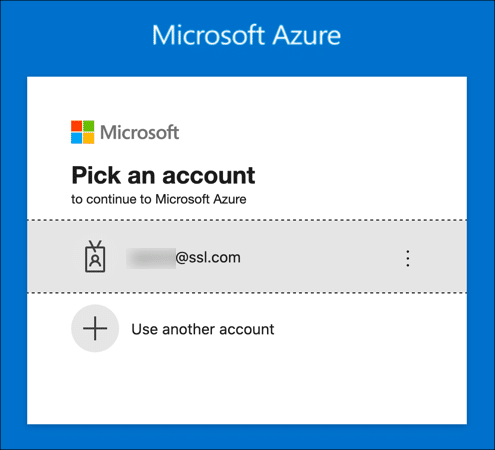
- Navigate to Azure Active Directory. (Click More services if the Azure Active Directory icon isn’t visible.)
- Click App Registrations, in the left column.
- Click New Registration.
- Give your application a Name and click the Register button. Leave the other settings at their default values.
- Your new application has been registered. Copy and save the value shown for Application (client) ID, because you’ll be needing it later.
Create a Client Secret
Next, generate a client secret, which will serve as a credential when signing.
- Click Certificates & secrets in the left-hand menu.
- Click New client secret.
- Give your client secret a Description, set expiry as desired, and click the Add button.
- Copy the Value of your new client secret immediately and save it in a safe place. The next time the page is refreshed this value will be masked and irretrievable.
Enable Access in Key Vault
Now, you’ll need to enable access for your application in Azure Key Vault.
- Navigate to the Key Vault containing the certificate you want to use for signing and click the Access policies link.
- Click Add Access Policy.
- Under Key Permissions, enable
Verify,Sign,Get, andList. - Under Secret permissions, enable
GetandList. - Under Certificate permissions, enable
GetandList. - Click the None selected link, under Select principal, then use the search field to locate and select the application you created in the previous section.
- Click the Select button.
- Click the Add button.
- Click Save.
- Your access policy is set.
Configure DevOps Build
Now you can configure your build. Open your project in Azure DevOps.
Store Application Credentials as Variables
You could include your application ID and client secret directly in your YAML pipeline file, but it’s more secure if you store them as variables in DevOps.
- Click Pipelines.
- Click Library.
- Click + Variable group.
- Give your variable group a name.
- Click Add.
- Enter a variable name for your application ID, then paste in the value. Click the lock to encrypt the variable when you are finished.
- Repeat the process to add a variable for your client secret.
- Click Save.
- Link the variable group in your pipeline. (replace VARIABLE-GROUP with the name of your actual variable group.)
variables: - group: 'VARIABLE-GROUP'
Add Pipeline Step to Install Azure Sign Tool
Azure Sign Tool is an open-source utility that offers SignTool functionality for certificates and keys stored in Azure Key Vault. Add the following step in your pipeline to install Azure Sign Tool:
- task: DotNetCoreCLI@2
inputs:
command: 'custom'
custom: 'tool'
arguments: 'install --global azuresigntool'
displayName: Install AzureSignTool
Add Azure Sign Tool Command to Pipeline
- Now you can add a task to sign your code to the pipeline. You will need the following information:
- Add the Azure Sign Tool call to your pipeline. Replace the values shown in ALL-CAPS with your actual values:
- task: CmdLine@2 inputs: script: AzureSignTool sign -kvu "KEY-VAULT-URI" -kvi "$(APPLICATION-ID-VAR)" -kvs "$(CLIENT-SECRET-VAR)" -kvc CERTIFICATE-NAME -tr "http://ts.ssl.com" -td sha256 "FILE-TO-SIGN" displayName: Sign Code - You should see output like this if signing is successful:
info: AzureSignTool.Program[0] => File: D:\a\1\s\x64\Debug\HelloWorld.exe Signing file D:\a\1\s\x64\Debug\HelloWorld.exe info: AzureSignTool.Program[0] => File: D:\a\1\s\x64\Debug\HelloWorld.exe Signing completed successfully for file D:\a\1\s\x64\Debug\HelloWorld.exe.