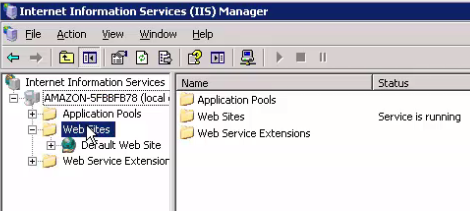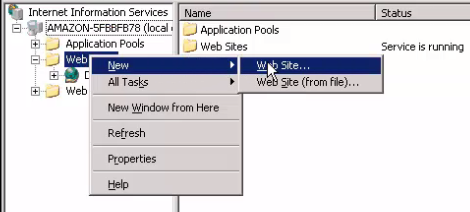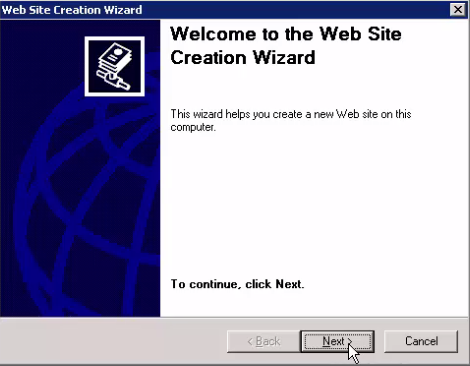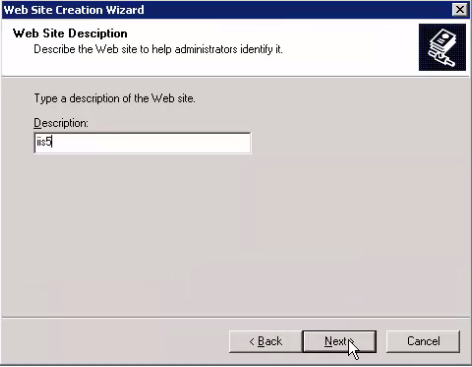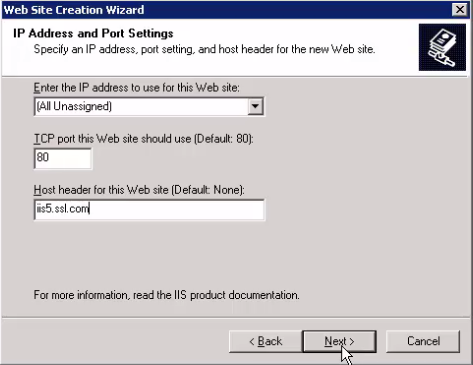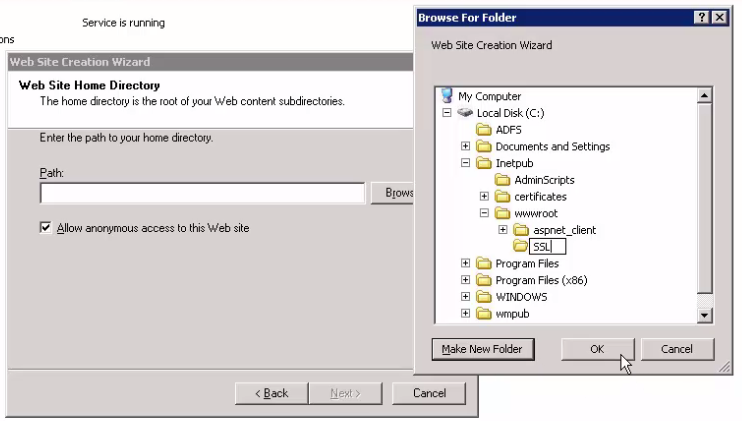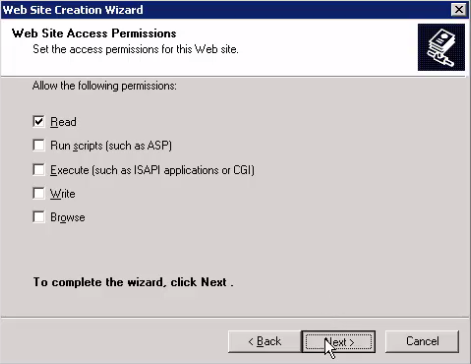This article will show you how to create a new web site in Microsoft’s Internet Information Server (IIS) 6. (The same steps will work if you are using IIS 5.) This is a required step before generating a Certificate Signing Request.
- From your computer’s Start menu, open the Internet Information Services (IIS) Manager.
-
Under your computers’ directory, right-click the “Web Sites” entry.
-
From the popup menus, select “New” and “Web site” to open the Web Site Creation Wizard.
-
Select “Next” in the Web Site Creation Wizard.
-
Enter a unique website description in the “description” field, then click “Next”.
-
In the “IP Address and Port Settings” configure your web site’s IP address, port and host header as required. You may need to consult your local system administrator to make sure this information is correct. Click “Next” to proceed.
-
From the “Web Site Home Directory”, click “Browse” to find an existing folder or to create a new folder to store the files for your site:
Typical installations will require a location in your local disk’s “Inetpub” directory and under the “wwwroot” subdirectory. Here, we will navigate to the “wwwroot” entry and click “Make New Folder” to create a new folder named “SSL”. Again, consult your system administrator if you have questions on how to configure this folder in your own environment. Click “OK” to accept or create the folder. Check the path now shown:
If it is correct, click “Next”.
-
Set the “access permissions” for your site as required, again consulting your local sysadmin for guidance. Click “Next” when done.
- Your new site’s location and permissions are now configured. Click “Finish” to close the wizard. Now that your new web site is created, you can create the CSR for it as described in our article here.