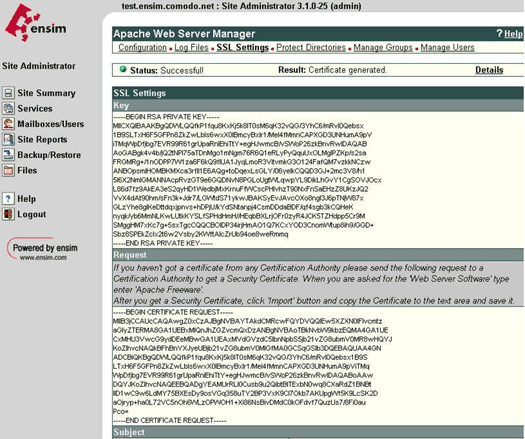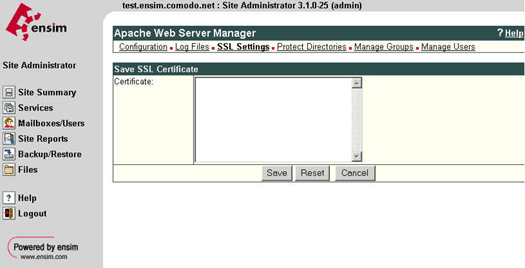Loading the Site Certificate
You will receive an email from SSL.com with the certificate in the email (your_domain_name.crt). When viewed in a text editor, your certificate will look something like:
—–BEGIN CERTIFICATE—–
MIAGCSqGSIb3DQEHAqCAMIACAQExADALBgkqhkiG9w0BBwGggDCCAmowggHXAhAF
(…….)
K99c42ku3QrlX2+KeDi+xBG2cEIsdSiXeQS/16S36ITclu4AADEAAAAAAAAA
—–END CERTIFICATE—–
Copy your Certificate into the directory that you will be using to hold your certificates. In this example we will use /etc/ssl/private/. Both the public and private key files will already be in this directory. The private key used in the example will be labelled private.key and the public key will be your_domain_name.crt.
It is recommended that you make the directory that contains the private key file only readable by root.
Login to the Administrator console and select the site that the certificate was requested for.
Select Services, then Actions next to Apache Web Server and then SSL Settings. There should already be a ‘Self Signed’ certificate saved.
Select ‘Import’ and copy the text from the your_domain_name.crt file into the box
Select ‘Save’, the status should now change to successful.
Logout, do not select delete as this will delete the installed certificate.
Install the Intermediate/Root Certificates
You will need to install the Intermediate and Root certificates in order for browsers to trust your certificate. As well as your SSL certificate (your_domain_name.crt) two other certificates, named GTECyberTrustRootCA.crt and ComodoClass3SecurityServicesCA.crt, are also attached to the email from Comodo. Apache users will not require these certificates. Instead you can install the intermediate certificates using a ‘bundle’ method.
Download a Bundled cert file
In the Virtual Host settings for your site, in the virtual site file, you will need to add the following SSL directives. This may be achieved by:
1. You will need the site certificate and the SSL.com intermediate certificate. (Download this ca-bundle-client.crt.
2. Add the following line to the virtual host file under the virtual host domain for your site (assuming /etc/httpd/conf is the directory mentioned in 1.), if the line already exists amend it to read the following:
SSLCACertificateFile /etc/ssl/private/ca-bundle-client.crt
If you are using a different location and certificate file names you will need to change the path and filename to reflect this.
The SSL section of the updated virtual host file should now read similar to this example (depending on your naming and directories used):
SSLCertificateFile /etc/ssl/private/your_domain_name.crt
SSLCertificateKeyFile /etc/ssl/private/private.key
SSLCACertificateFile /etc/ssl/private/ca-bundle-client.ca
Save your virtual host file and restart Apache.
You are now all set to start using your SSL server certificate with your Apache Ensim configuration.