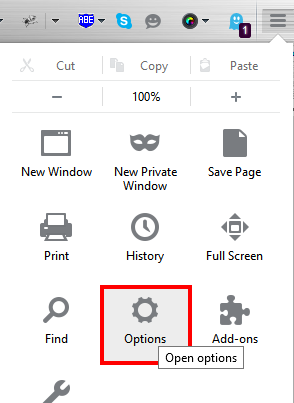SSL.com wishes to give you the knowledge you need to remove or disable an unwanted root certificate. Below you will find instructions for doing this in Firefox.
WARNING! Manually messing about with root certificates is serious juju and can cause serious and unpleasant problems. Remember to always back up your computer before proceeding with any of the steps below. We completely believe your computer should be yours to fix or break – however, SSL.com cannot guarantee the steps given below will not cause other serious problems on your computer, and is not liable for any issues that arise from following these instructions.
To Remove a Root Certificate in Firefox:
-
Click the Firefox Menu.
-
Select and open “Options.”
-
Select the “Advanced” option and then the “Certificates” tab…
…then click View Certificates.
-
In the “Certificate Manager” panel, click the “Authorities” tab and select the target certificate, then click the Delete or Distrust button.
NOTE: In this example we are selecting GoDaddy’s root certificate as out target – this is ONLY for illustrative purposes. We do NOT suggest you remove GoDaddy’s root certificate! -
In the “Delete or Distrust CA Certificates” panel, make sure the target certificate is the one you wish to delete, then click OK to remove it.
Note: “Delete” and “distrust” mean the same thing to Firefox – clicking “OK” in this step removes the certificate entirely.
Your target certificate is now removed from your Firefox certificate store. SSL.com reminds you – a safer internet is a better internet!
Thank you for choosing SSL.com! If you have any questions, please contact us by email at Support@SSL.com, call 1-877-SSL-SECURE, or just click the chat link at the bottom right of this page. You can also find answers to many common support questions in our knowledgebase.