This guide explains how to install SafeNet Authentication Client (SAC) for Windows. Installing SAC is a requirement for users who want to sign their code with a Thales SafeNet (Gemalto) token.
Requirements
- To gain access to the latest version of SafeNet Authentication Client, users first need to register for a Thales Support Portal account by following the instructions in this article: Registering for a Support Portal account.
- After an account is created, users can download the latest version of SAC from Thales’ Knowledge Center.
Steps to Install Safenet Authentication Client
To install the Gemalto Safenet Authentication Client software on a Windows machine, the following steps must be followed:
Note: The instructions below are for Windows. Mac users can download SafeNet Authentication Client (SAC) for Mac and follow the installer’s instructions.
- Be sure that your eToken is unplugged from your device; unplug the eToken if necessary.
- Download the zip file and extract the SafeNet Authentication file to your Microsoft Windows computer.
- Open the SAC folder, followed by the Msi sub-folder. Select which version to install based on your OS bit rate (x32 or x64).
- The SafeNet Authentication Client Installation Wizard window will be displayed, click Next
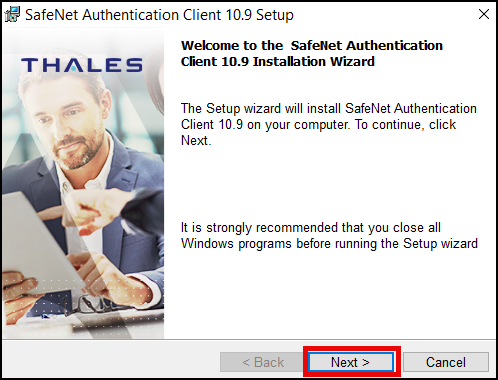
- Select the appropriate language for SafeNet Authentication Client interface language, Click Next
- Accept the license agreement radio button, click Next
- Specify the installation path, click Next
- Select the radio button for Typical, click Next
- Click the Install button
- Click Finish
- Restart your computer for the configuration changes made to SafeNet Authentication Client to take effect.
- After rebooting your Microsoft Windows computer, your token will be ready to use.
For detailed instructions on how to sign your code using your Thales SafeNet token, please refer to this SSL.com guide: Code Signing with a Thales SafeNet (Gemalto) USB token
For instructions on how to change your code signing password for Thales SafeNet (Gemalto) tokens or regain access to a locked token, please check this SSL.com article: How to Change your Thales SafeNet/Gemalto Token Password
Contact us at support@stg.ssl.com or by using the Live Chat feature that appears at the bottom-right corner of the website. We’re always available to assist our customers.