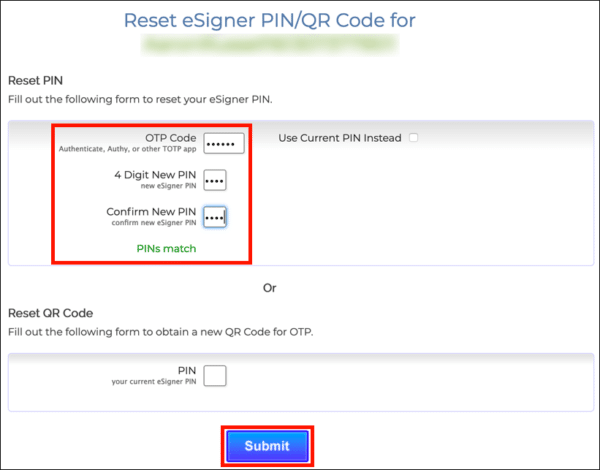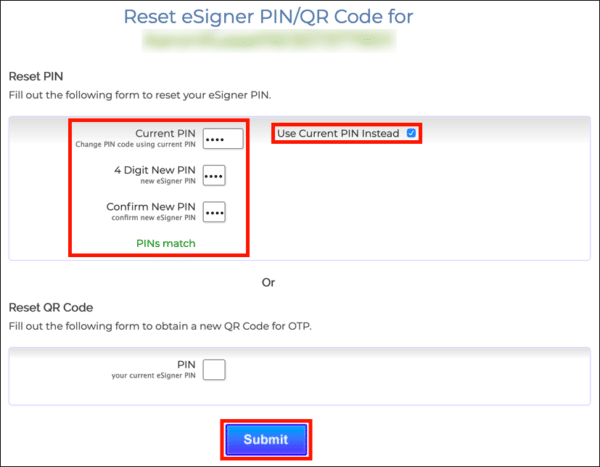These instructions will show you how to view and reset your eSigner QR code or reset your PIN.
View eSigner QR Code
- Log into your SSL.com user account, locate your order, and click the download link.

- Type your PIN into the 4 Digit PIN field and click the Show QR Code button.
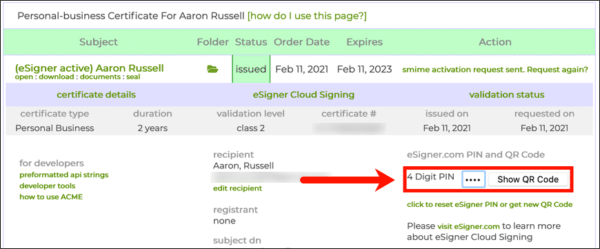
- Your QR code will appear.
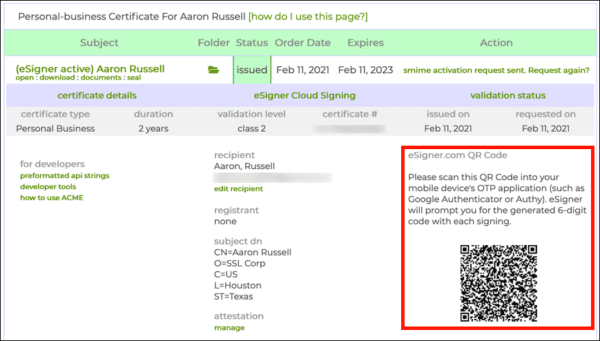
Reset eSigner QR Code
- Log into your SSL.com user account, locate your order, and click the download link.

- Click click to reset eSigner PIN or get new QR Code.
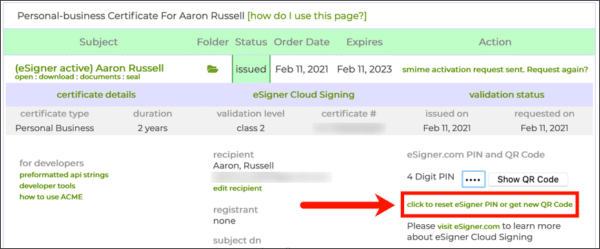
- Under Reset QR Code, enter your PIN then click the Submit button.
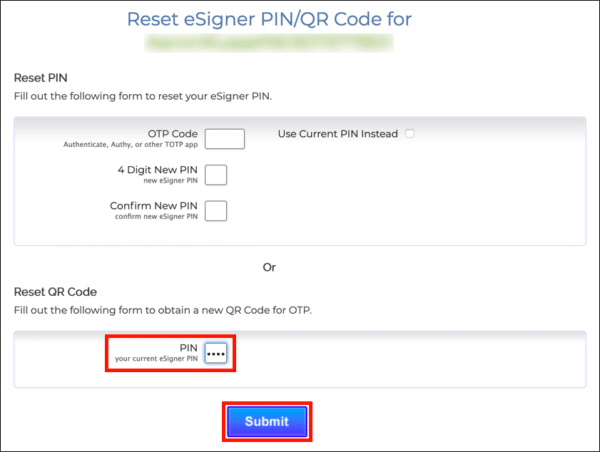
- You should see a new QR code, along with an alert that your QR code has been replaced.
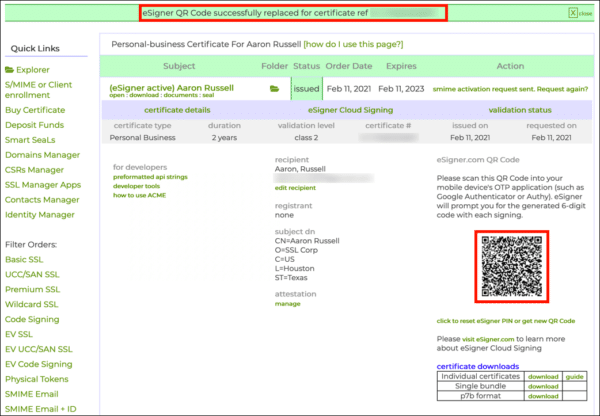
Reset eSigner PIN
- Log into your SSL.com user account, locate your order, and click the download link.

- Click click to reset eSigner PIN or get new QR Code.
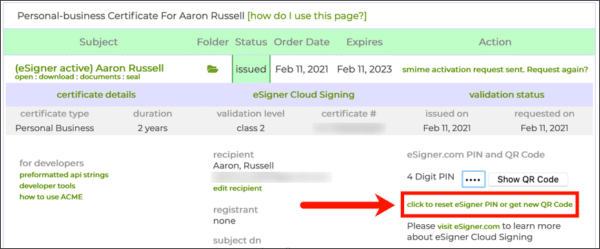
- You can reset your PIN using either an OTP code from your two-factor authentication (2FA) app or your current PIN.
- You should see an alert that your PIN has been successfully changed.

Thank you for choosing SSL.com! If you have any questions, please contact us by email at Support@SSL.com, call 1-877-SSL-SECURE, or just click the chat link at the bottom right of this page. You can also find answers to many common support questions in our knowledgebase.